Does Double the Donation integrate with Drupal?
This article walks through how clients using Drupal as their content management system (CMS) can embed Double the Donation's plugins onto their website.
Step-by-Step: Integrate Double the Donation's Plugins into Drupal
Double the Donation is the industry-leading matching gifts automation solution for nonprofits and educational institutions to identify more matching gift revenue opportunities and drive more matches to completion. You’ll need a Double the Donation account to activate the matching gift functionality within this partner platform. Not a Double the Donation client? Schedule a demo at https://doublethedonation.com/demo-request/.
This guide explains how to add the Double the Donation plugin to a Dedicated Matching Gift page on your Drupal site. If you're looking to integrate Double the Donation with your donation form, check out our available integration guides here.
Step-by-Step: Integrate Double the Donation's Plugins into Drupal
Step 1 — Copy the Double th Donation Plugin Code
-
Log in to Double the Donation.
-
Navigation Path
-
Matching:
Settings → Plugin Settings -
Volunteering:
Plugin Settings -
Payroll Giving:
Plugin Settings
-
-
Highlight and copy the Plugin Embed Code.
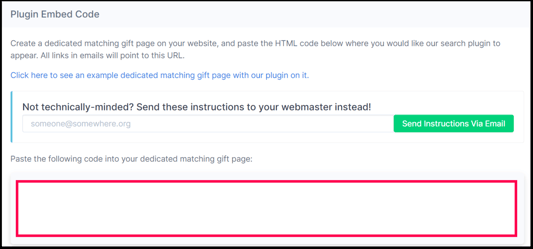
Step 2 — Open (or Create) a Dedicated Page/s
-
Log in to Drupal.
-
Open the page that will become your Dedicated page/s.
-
Click the pencil icon to edit the page.
Step 3 — Paste the Code as HTML
-
In the Body (or target section), switch to Source to view HTML.
-
Paste the embed code.
-
Click Save.
Result
-
Double the Donation plugin renders on the page
-
Supporters can search for employer's workplace giving information
Step 4 — Register the Page URL
-
Copy the live URL of your page.
-
Return to Double the Donation → Settings → Plugin Settings.
-
Paste the URL into
-
Your Dedicated Matching Gift Page

-
Your Dedicated Volunteer Page

-
Your Dedicated Payroll Giving Page

-
-
Click Save Settings.
FAQ:
Q: What should I do if I enter the code and it says the content is blocked?
A: You will need to add our domain to your Content Security page in Drupal. You can follow the instructions below to complete this process.
-
Go to Configuration → System → Security Kit Settings.
-
Add
doublethedonation.comto allowed domains for:-
script-src -
style-src -
img-src
-
-
Save settings.
Q: What should I do if my tool is not loading correctly?
A: If you have followed the instructions above and your tool is not working, please contact our Client Success team at support@doublethedonation.com for assistance.
