Does Double the Donation Integrate with Blackbaud Altru?
This article walks through Double the Donation's integration with Blackbaud Altru.
Double the Donation is the industry-leading matching gifts automation solution for nonprofits and educational institutions to identify more matching gift revenue opportunities and drive more matches to completion. You’ll need a Double the Donation account to activate the matching gift functionality within this partner platform. Not a Double the Donation client? Schedule a demo at https://doublethedonation.com/demo-request/.
Blackbaud no longer has the "Environment Admin" role. To integrate with Double the Donation Matching, both Solutions Admin and Organization Admin would be able to grant access based on their permissions as long as they are the solution admin within Blackbaud Altru. Here’s more information about administrator roles.
In order to follow these steps, please ensure that you are using SKY APIs for your cloud-hosted Altru account. To activate SKY APIs, check out this resource.
Step 1 — Find the Application
Navigate to the Blackbaud Marketplace and search for the Double the Donation app.
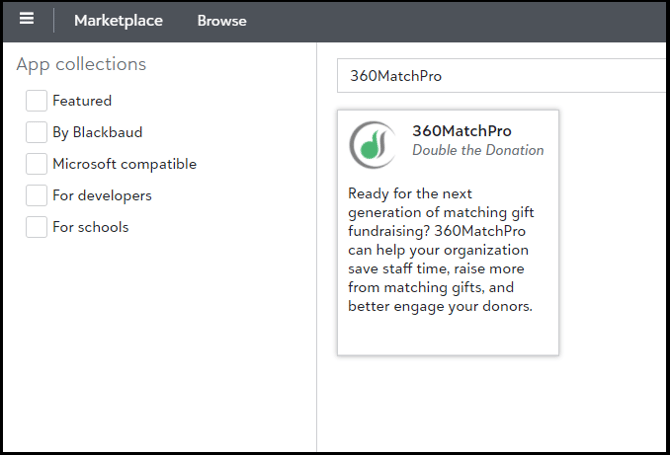
Step 2 — Connect the App
Select the application to open its overview page. Click the Connect button to authorize the application to work with your Altru environment.
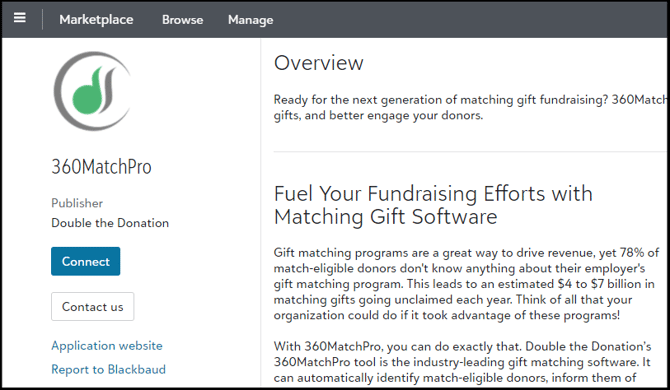
Phase 2: Setup within Double the Donation Matching
Step 1 — Activate the Integration
Log into your Double the Donation account and select Integrations from the left sidebar, then select Browse. Search for Blackbaud Altru and click Activate Integration.
Step 2 — Sign In
Select the option to Sign in with Blackbaud to link your accounts
Step 3 - Create an Ad-hoc Query
To integrate your Blackbaud Altru, create an Ad-hoc Query to sync records into Double the Donation Matching.

To create an Adhoc query:
Step 1 — Create Query in Altru
In your Blackbaud Altru Web portal, navigate to Analysis and select Information library.

Click Add an ad-hoc query.

Step 2 — Configure Source View
In the "Select a Source View" window, set the Record type to Revenue. Select Revenue from the source view column and click OK.

Step 3 — Select Filter and Output Fields
-
System Fields: Add the Date Changed system field to your output.
-
Field Aliasing: For accurate data partitioning, use the following aliases for first-class fields:
id,amount,campaign,date,email,phone,first, andlast. -
Custom Fields: Any field added without these specific aliases will be imported as a custom field.
-
Filter Conditions: Add any specific conditions if there are certain record types you want to exclude from the import.
Step 4 — Set Sort and Save Options
A. Open Filter and Output Field Selection
-
Select Filter and Output Fields (A).
B. Add Required System Fields
-
Add the Date Changed system field by navigating through the following path:
B → C → D → E
C. Add Fields to the Query
You may add any fields you would like to the query. Fields are automatically grouped into two categories:
1. Double the Donation Matching First-Class Donation Fields
-
These fields should be aliased to ensure accurate import as first-class fields.
-
Supported aliases include:
-
id -
amount -
campaign -
date -
email -
phone -
first -
last
-
-
Example workflow: F → G
Important:
Double the Donation Matching will attempt to differentiate first-class fields from custom fields automatically, but accurate partitioning can only be guaranteed when aliases are provided.
2. Custom Fields
-
Any field that is not identified as a first-class field will be imported into the matching module as a custom field.
D. Apply Filter Conditions (Optional)
- Include any filter conditions (example shown as H) if there are specific records you do not want to import into Double the Donation Matching.
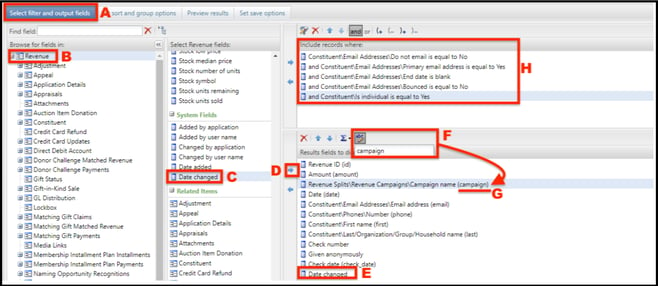
Step 5 — Configure Sort and Group Options
This step ensures records are ordered correctly for import.
-
In Set Sort and Group Options, select Date Changed
-
Navigation path: A → B
-
-
Select the Sort Descending (desc) option
-
Button location: C
-
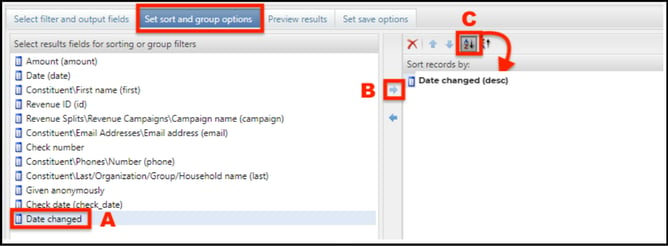
Sorting by Date Changed (descending) ensures the most recently updated records are prioritized.
Step 6 — Preview Import Results
Before saving, preview the query results to confirm:
-
The records displayed match the data you intend to import
-
No unintended records are included

This step helps validate accuracy before proceeding with the import.
Step 7 — Suppress Duplicate Records and Save
-
Select Suppress Duplicate Rows
-
Checkbox location: A
-
-
Click Save
-
Button location: B
-

Suppressing duplicate rows ensures that only unique records are imported into Double the Donation Matching.
Step 8 — Connect Your Ad Hoc Query to Double the Donation
This step links your Altru query to your Double the Donation Matching account and ensures proper data mapping.
-
Copy the title of your newly created ad hoc query.
-
Paste the query title into the integration tile within your Double the Donation Matching account.

Map Altru Fields to Double the Donation Fields
To ensure data flows correctly into the platform:
-
Map each Altru field to its corresponding Double the Donation field
-
Confirm that all required fields are aligned based on how you want the data to appear in the matching module
Once field mapping is complete, your integration setup is nearly finished.
Save Your Configuration
Be sure to save your configuration to apply all settings and activate the integration.
Blackbaud Altru - Double the Donation FAQs
Q: I don't have a Double the Donation Matching account. How do I get one?
A: Visit the Double the Donation demo request page to schedule a demo. Mention that you use Blackbaud Altru in your demo request form.
Q: Which gift records are pulled from Blackbaud Altru into Double the Donation Matching?
A: We recommend creating a dedicated matching gift page on your website. This page will help all website visitors, not just those on your donation form, understand matching gift programs and easily find their company’s matching gift guidelines and forms.
To embed the matching gift search tool, locate your embed code from your matching module. Full instructions are available here.

Q: Where can I learn more about the Double the Donation Matching and Blackbaud Altru integration?
A: Navigate to our partner landing page to learn how Double the Donation Matching and Blackbaud can increase your matching gift revenue!
