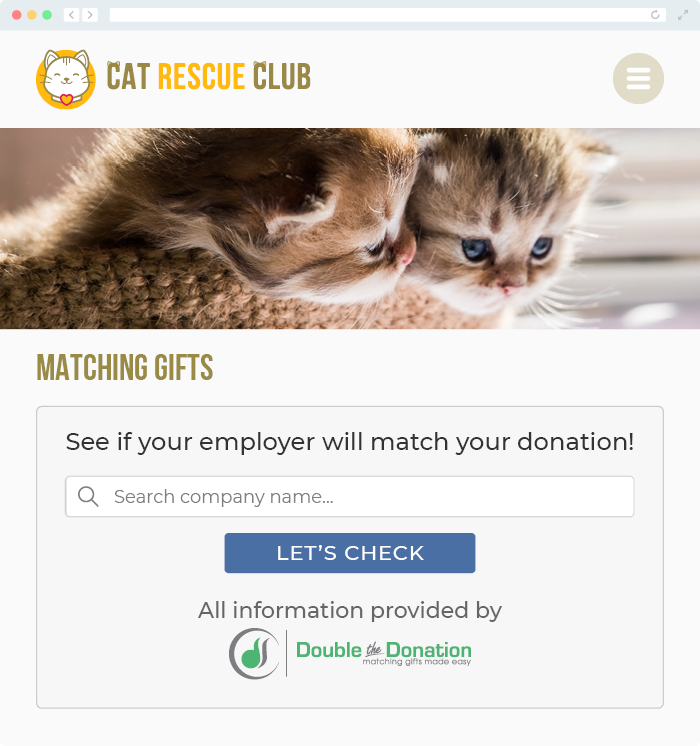Does Double the Donation Integrate with CharityStack?
This article walks through Double the Donation's integration with CharityStack.
Step-by-Step: Integrate Double the Donation Matching into CharityStack Donation Forms
CharityStack - Double the Donation FAQs
Step-by-Step: Integrate Double the Donation Matching into CharityStack Donation Forms
Step 1 — Open Settings
-
Log in to your CharityStack Dashboard.
-
Open the Account dropdown.
-
Click Settings.
Step 2 — Navigate to Integrations
-
In Settings, click the Integrations tab.
-
Select Double the Donation.
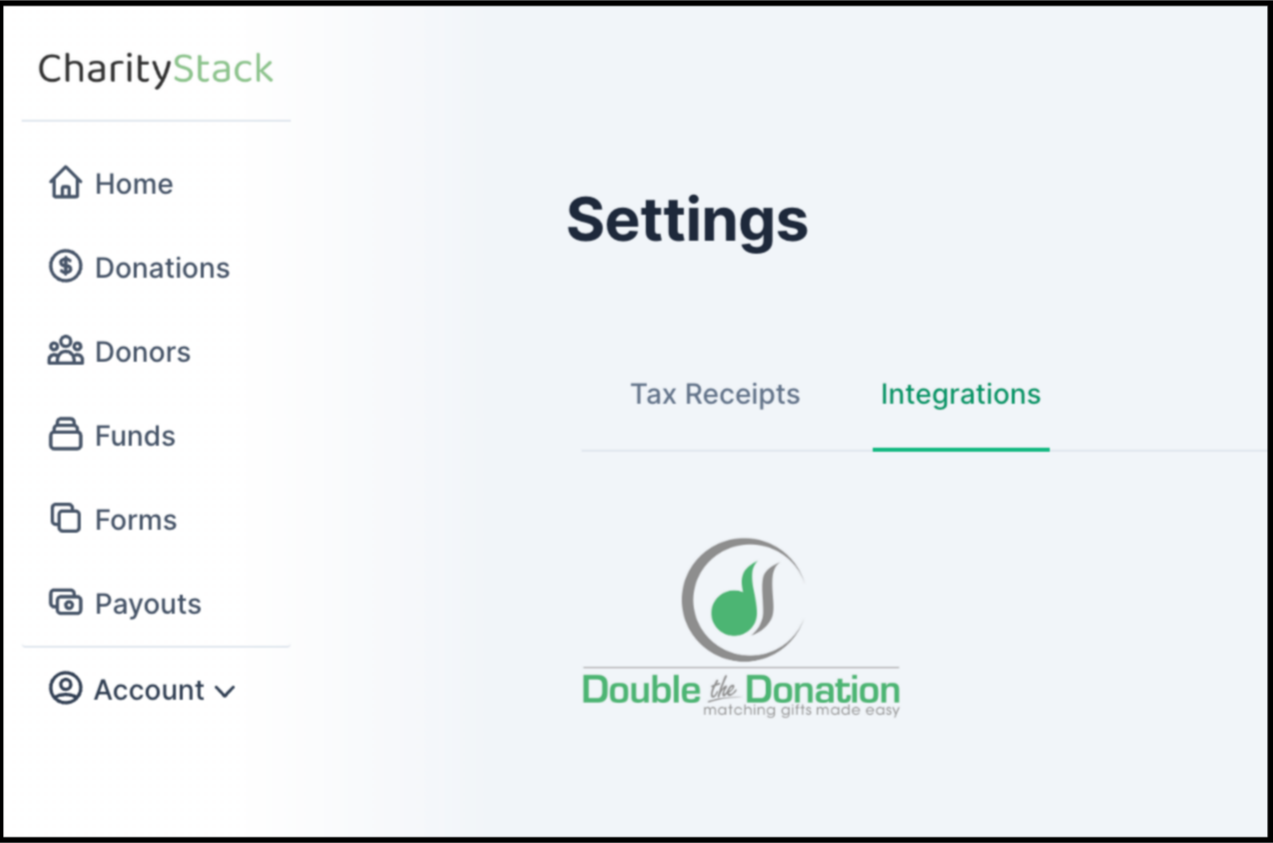
Step 3 — Enter API Keys and Integrate
-
Paste your Public API Key and Private API Key from Double the Donation Matching → Settings → API Keys.
-
Click Integrate.
-
Refresh your dashboard after saving (required).
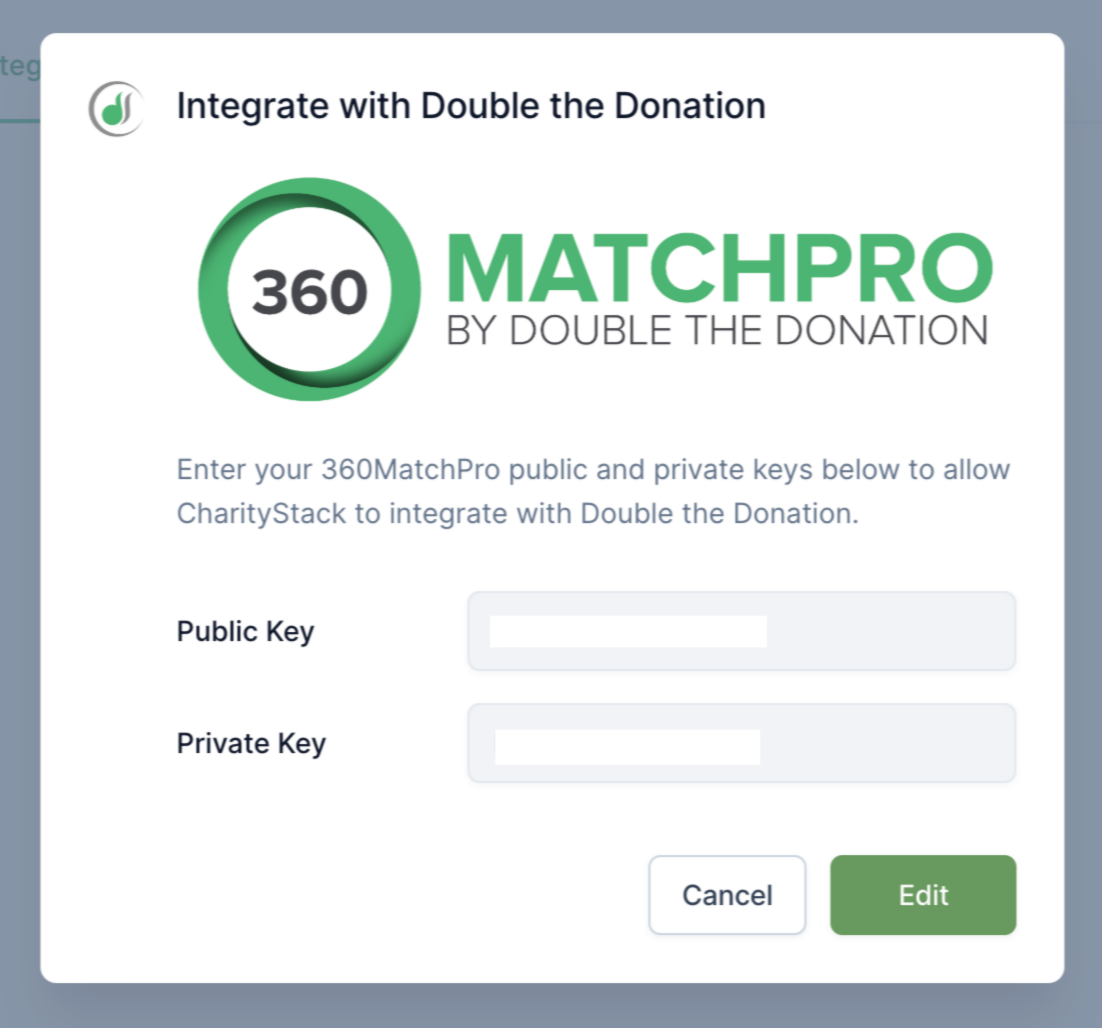
Step 4 — Enable Double the Donation on Donation Forms
-
Open an existing donation form, or
-
Create a new donation form using the CharityStack form builder.
-
Toggle Enable Double the Donation to ✓ ON.
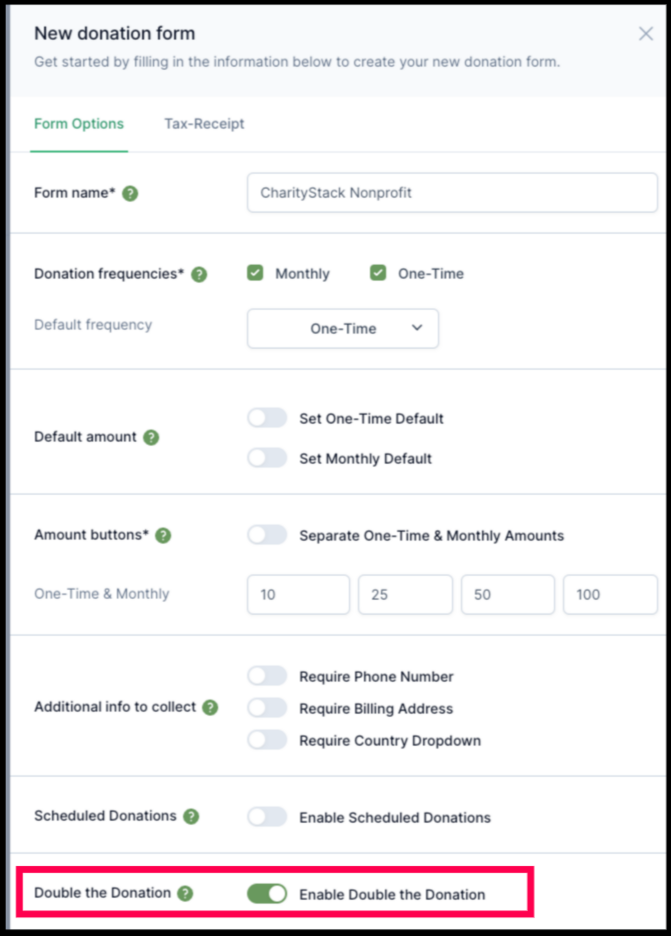
Integration Complete
Once enabled:
-
The employer matching gift search tool appears on your donation forms
-
Donation records flow automatically into Double the Donation Matching
CharityStack - Double the Donation FAQs
Q: I don't have a Double the Donation Matching account. How do I get one?
A: Visit the Double the Donation demo request page to schedule a demo. Mention that you use CharityStack in your demo request form.
Q: Where else can I embed Double the Donation's plugin?
A: We recommend creating a dedicated matching gift page on your website. This page will help all website visitors, not just those on your donation form, understand matching gift programs and easily find their company’s matching gift guidelines and forms.
To embed the matching gift search tool, locate your embed code from your matching module. Full instructions are available here.