Category Exclusions
This article shows how to configure Category Exclusions so your search tool hides companies that don’t match your organization’s type—and when it’s wiser not to exclude them.
What Category Exclusions Do
Category exclusions let you exclude companies in the matching gift search tool when their corporate guidelines do not match your organization’s category (e.g., Health/Human Services, Educational). These settings live in your matching module → Settings under company exclusions.
Available Parent Categories
Companies classify eligibility by broad categories. The parent categories you can target are:
-
Arts/Cultural
-
Civic/Community
-
Educational
-
Environmental
-
Health/Human Services
Each parent has child categories for nuance (for example, Animal Protection is a child under Civic/Community).
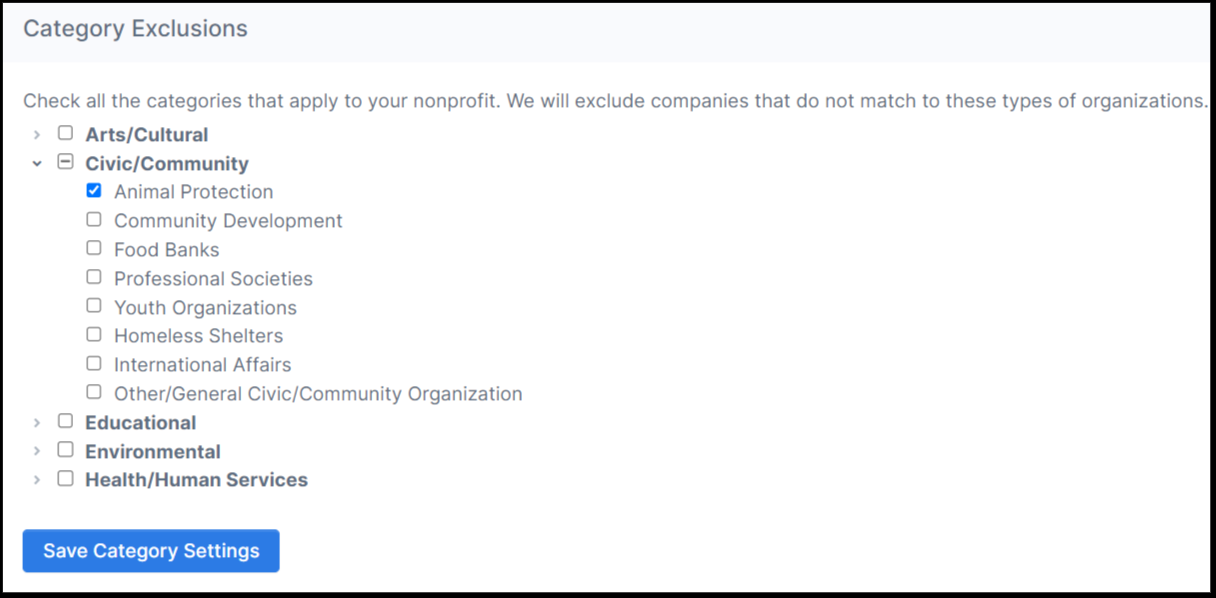
Recommended Approach (Read This Before You Exclude)
-
Prefer the broadest applicable category so you don’t hide legitimate matches.
-
If you don’t see your exact type, choose Other/General or select just the parent category (no child).
-
Avoid over-filtering—you may hide eligible donors who can still match to you.
Double the Donation strongly recommends showing all companies and letting donors read the program descriptions to determine eligibility. Use exclusions sparingly.
How to Configure Category Exclusions
-
Open the matching module → Settings → Company Exclusions / Category Exclusions.
-
Check the parent (and optionally child) categories that apply to your nonprofit.
-
Click Save Category Settings.
-
QA your public search tool to confirm expected results still appear.
