Does Double the Donation integrate with Blackbaud Raiser's Edge NXT (RENXT)?
This article provides a comprehensive guide on integrating Double the Donation with Blackbaud Raiser's Edge NXT (RENXT) to maximize matching gift opportunities.
Section 1: Establishing a Connection Between Double the Donation Matching and Raiser's Edge NXT
Phase 1: Setup within Raiser's Edge NXT
Phase 2: Setup within Double the Donation Matching
Section 2: Adding Double the Donation Matching to your RE NXT Online Giving Standard or Optimized donation forms
Blackbaud Raiser's Edge NXT - Common Customizations
Double the Donation is the industry-leading matching gifts automation solution for nonprofits and educational institutions to identify more matching gift revenue opportunities and drive more matches to completion. You’ll need a Double the Donation account to activate the matching gift functionality within this partner platform. Not a Double the Donation client? Schedule a demo at https://doublethedonation.com/demo-request/.
Watch a video version of this integration guide here. (note: this video is an abbreviated guide.)
Phase 1: Setup within Raiser's Edge NXT
Follow these steps to install Double the Donation Matching in your Raiser's Edge NXT account:
1. Log in to Raiser's Edge NXT
- Go to the Blackbaud Marketplace and search for the Double the Donation Matching app.

- Click Get Started to begin installation.
(Note: Organization and Solution Admins must have Marketplace permissions in order to install the Double the Donation Matching application.)

Phase 2: Setup within Double the Donation Matching
1. Log in to Double the Donation
- Navigate to the Integrations tab and click Browse.
- Search for Raiser's Edge NXT and click Activate Integration.

2. Authorize the Connection
- You will be redirected to the top of the screen. Click Sign in with Blackbaud and enter your credentials to complete the connection.
(Note: If you are signed in to Raiser's Edge NXT within the same browser, the next screen will automatically recognize your Blackbaud account and autofill your credentials.)
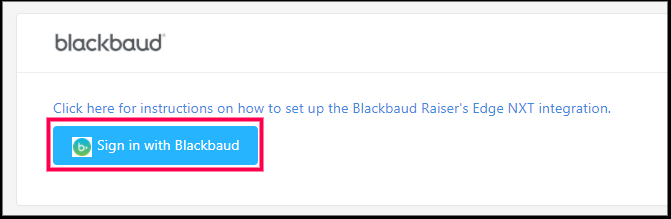
- Authorize the connection between Double the Donation and Blackbaud.

Congratulations! The Double the Donation Matching app should appear in the Connected Apps tab of your Applications list within Raiser's Edge NXT.
.png?width=476&height=669&name=Screenshot%202025-01-08%20101523%20(1).png)
The Double the Donation Matching add-ins will also appear within your Organization's Constituent Records and Gift Records.
Section 2: Adding Double the Donation Matching to your RE NXT donation forms
Note: You must follow the steps in Section 1 to establish a connection between RE NXT and Double the Donation Matching before adding the tool to your donation form as outlined in Section 2.
- Navigate to the left permanent side bar side and select Online Giving.

- Select Overview and then select All donation forms on the right-hand section of the screen.

2. Edit the Donation Form
- Select the form you wish to edit and click Edit Form. You can add Double the Donation tools to both your Standard and Optimized form configurations.

3. Add the Matching Gift Tool for Standard Forms
- In the 3. Form section, navigate to the Form designer and select the Add-ins tab. Drag the 360MatchPro Search onto the form wherever you would like the search tool to appear.
- The tool will then provide context into usage and customization options.
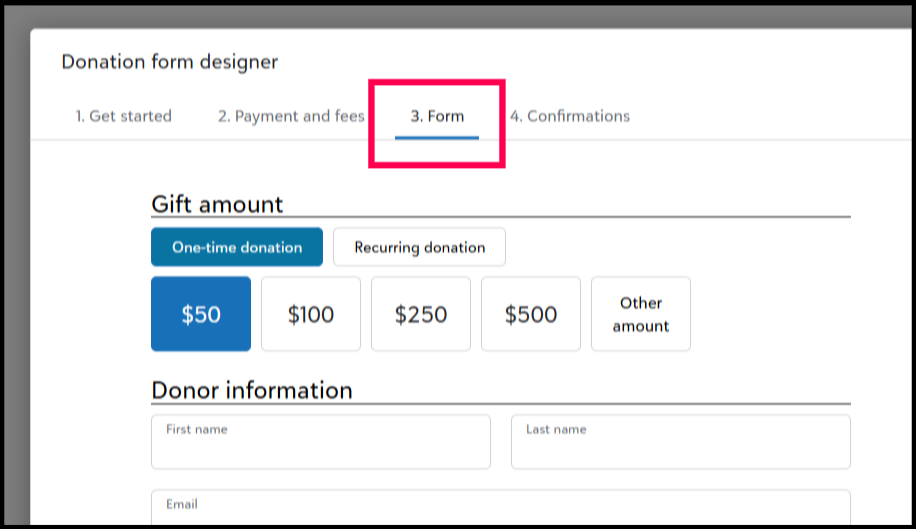

3.1 Add the Matching Gift Tool for Optimized Forms
- In the 3. Optional Fields section, add the Double the Donation Matching Gifts add-in. It will appear as its own card in the post-transaction flow.
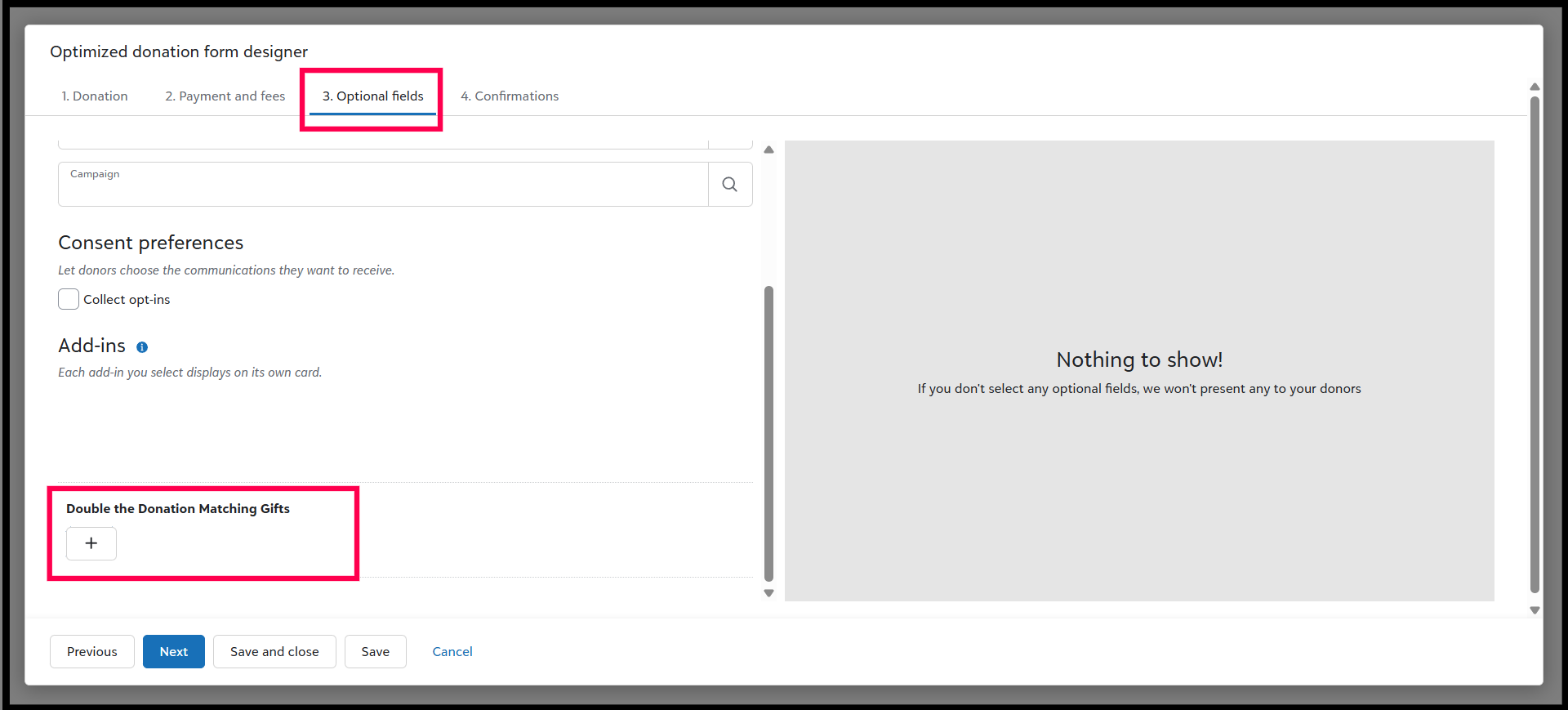
4. Finalize Setup
- Click Done and be sure to Save your forms regardless of type. The Double the Donation tools will now appear in your giving form flow.
Blackbaud Raiser's Edge NXT - Common Customizations
You can customize how donations flow from Raiser's Edge NXT into Double the Donation.
Import Criteria: Excluding Older Donations
1. Navigate to Integrations → Manage.
2. Locate the Import Criteria section.
3. Set the number of days after which donations should no longer be imported.
- Recommendation: Set this to a minimum of 7 days to capture all recently imported donations.
Note: Our system is importing records based on the listed Date of the Gift, not the Posted Date (the date the gift is manually added to Raiser’s Edge NXT). This may impact which records are flowing into Double the Donation Matching, and exclude otherwise qualified records.

Excluding Donations from Specific Campaigns or Funds
1. Navigate to Integrations → Manage.
2. Locate the Exclude donations from specific campaigns and Exclude donations to specific funds sections.
3. Select the campaigns or funds you wish to exclude and click Save Exclusions.

Click here to learn more about exclusions and inclusions.
Using Custom Filters to Include or Exclude Donations
1. Navigate to Integrations → Manage.
2. Locate the Custom Filter section.
3. Use the Select Field dropdown to choose the field you want to filter donations by.

The image below shows an example with Fund: ID as the selected filter. Other common fields used to create filters include Constituent Code and Solicit Code.

4. Once you select the field, set your criteria using the dropdown options.
- To include records with the selected criteria, use equals or is one of.
- To exclude records with the selected criteria, use does not equal or is not one of.
5. Select Save Filter. Donations meeting the filter criteria will be imported into Double the Donation Matching.

6. Click trash icon at the end of the filter to delete any filters you no longer need.
Filter Donation Records Based on Multiple Sets of Criteria
1. Navigate to Integrations → Manage.
2. Locate the Custom Filter section.
3. Create a Filter Group:
- In the Custom Filter section, click Add New Group. This creates a shaded box where you can include multiple conditions (e.g., Option A OR Option B).

4. Set Criteria for the Group:
- Choose whether the donations must meet "All" or "Any" of the conditions to be included.
- "All" means all conditions must be true.
- "Any" means at least one condition must be true.

- Set the specific field and value for each condition. This enables the use of both AND (All) and OR (Any) conditions simultaneously to filter your donation records.
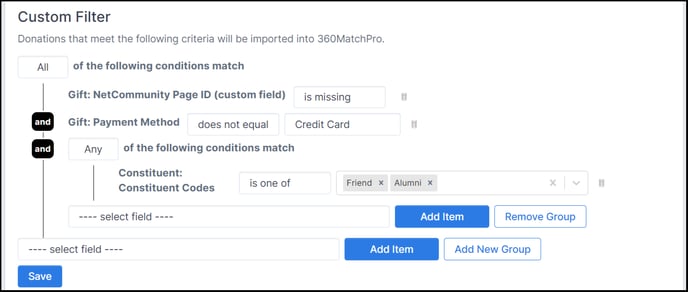
Tip: When using exclusionary criteria (e.g. does not equal) use All. When using inclusionary criteria (e.g. equals) use Any.
Troubleshooting Common Issues
Integration Disconnects After User Leaves
- Solution: Reconnect using a general user profile (e.g., donations@yourorg.org) to avoid issues with staff turnover.
- Navigate to Integrations → Manage → Remove Integration and reconnect following the instructions in this guide.
Donations Not Entering Double the Donation
-
Solution: Double-check your filter settings.
- Navigate to Integrations → Manage → Custom Filters.
- Select Preview Records to see if donations are being blocked by the filters you configured. If that is the case, you'll see a message that says, "Blocked by Filter."
- Refer to the instructions here for how to correctly configure filters.
"Request Likely Timed Out" Error
- This error is typically caused by large data transfers. It can be resolved by adjusting the import criteria from 30 days to 8 days, reducing the load on the system.
FAQs
Q: I don't have a Double the Donation Matching account. How do I get one?
A: Visit https://doublethedonation.com/demo-request/ to request a demo! Make sure you mention that you use RE NXT in your demo request form.
Q: Which gift records are pulled into Double the Donation Matching?
A: New gift records are pulled into Double the Donation Matching when:
-
They are from individuals, not businesses.
-
They have an email address associated with them (when the "email address" field is not null or blank).
-
They are not flagged as "do not email."
Q: Constituent records marked as "do not contact" or "request no email" are still entering Double the Donation. How do I prevent this?
A: Double the Donation only automatically excludes gift records tagged as "do not email" in RE-NXT. To exclude other constituent records, you can configure custom filters to exclude certain solicit codes or add records to the blocklist following the instructions in this guide.
Q: Do I need to be an administrator within my Raiser's Edge NXT account to follow these integration steps?
A: Yes, both Solutions Admin and Organization Admin roles can grant access, provided they have marketplace permissions. User access can be adjusted under the "Security" tab of the Control Panel. For more details on administrator roles, refer to the administrator roles documentation.
The below image shows a RE-NXT user with the correct Admin permissions for the Marketplace:

Q: If a constituent has multiple email addresses, which one will be pulled into Double the Donation Matching?
A: The primary email address listed in your Blackbaud account will be used. If no primary email is set, the first active email address associated with the constituent will be used for matching.
Q: Where is the identifier in Double the Donation pulled from?
A: The unique identifier pulled into Double the Donation from RE-NXT is the Gift ID.
Q: Why do donation records appear to be one day behind?
- Donation
- Recurring Gift Payment
- Pledge Payment
- The DTD plugin appears as an add-in tile within organization constituent records.
- The tool pulls the user-inputted freeform text from the “Org Name” field and presents standardized company name options from the DTD database.
- Select the correct company to view matching gift policy details.
- The matching gift status is updated in real-time within the gift record.
- This appears for any gift record that has a corresponding record in the matching module.
- The tile displays the company name and status, with a flyout option for detailed matching gift information.
The below image shows an example of how the Double the Donation tile will appear on the gift record when a company has been selected:

- Navigate to Integrations → Manage.
- Check the boxes under "Sync Fields".
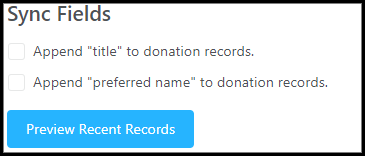
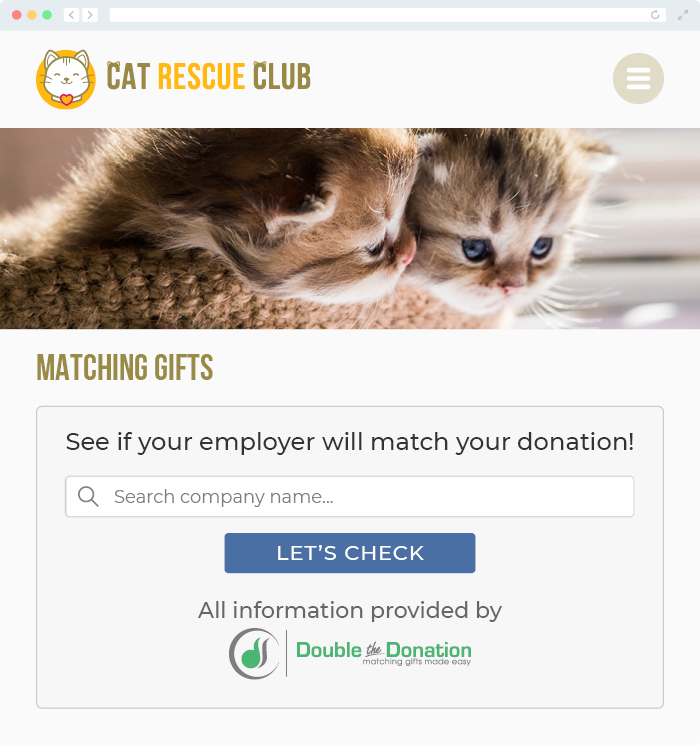
A: Navigate to our partner landing page to learn how Double the Donation Matching and Blackbaud can increase your matching gift revenue!
