This article explains how to embed the Double the Donation plugins on your organization’s website and share setup instructions with your webmaster or IT team.
Install Matching Gift Search Plugin
Double the Donation Matching Integrations
Install Volunteering Gift Search Plugin
Double the Donation Volunteering Integrations
Install Payroll Giving Search Plugin
Email Instructions to Webmaster
Overview
Your Double the Donation account includes plugins that enable your donors and volunteers to explore corporate giving programs such as matching gifts, volunteer grants, and payroll giving opportunities.
Embedding these plugins on your website helps spread awareness of these programs and increases participation.
Install the Matching Gift Search Plugin
We recommend embedding the Matching Gift Plugin on a dedicated matching gift page on your website. Detailed instructions for creating this dedicated matching gift page can be found here.
How to Find the Plugin Embed Code
-
Navigate to Settings → Plugin Settings.
-
Scroll down to the Plugin Embed Code section.
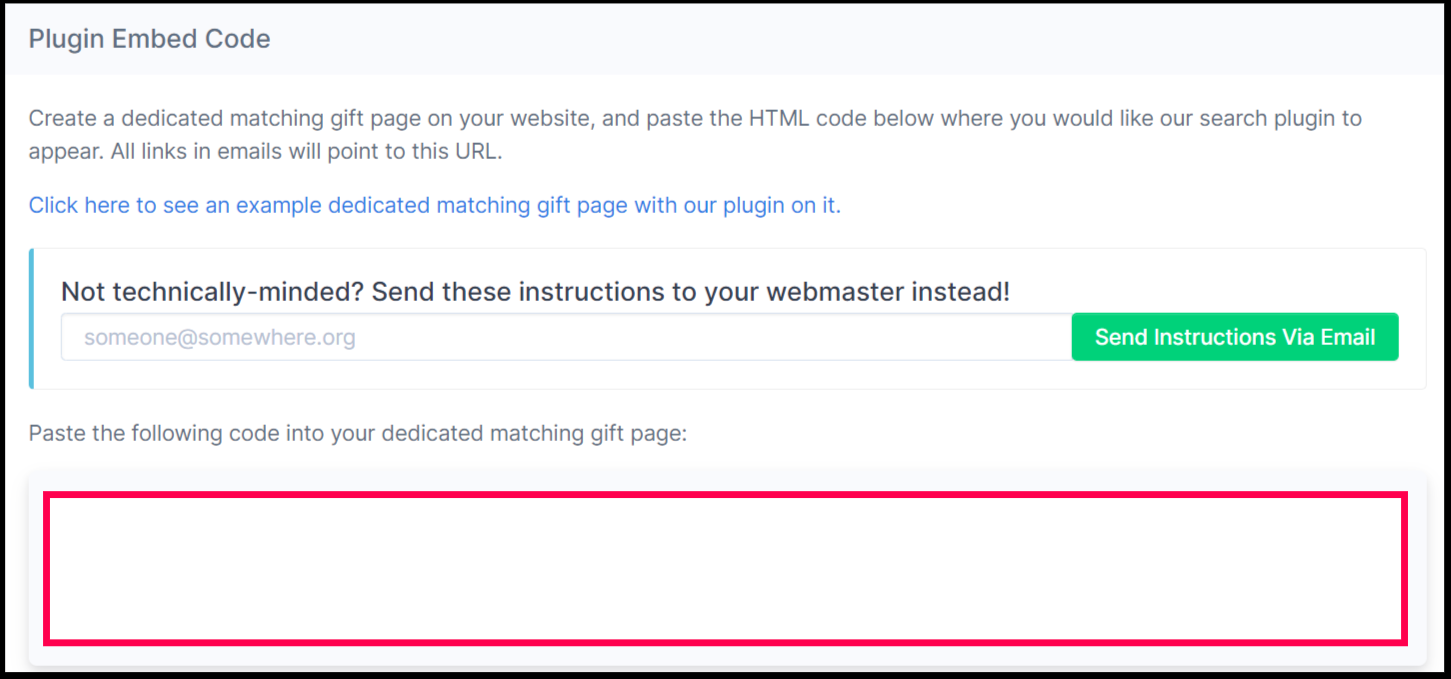
Options for Embedding
-
HTML Code (Recommended):
Copy and paste the provided HTML code into your website’s desired location. -
WordPress Integration:
If your organization uses WordPress, use the Double the Donation WordPress Plugin.
Follow the WordPress Integration Guide for installation instructions.
Our Recommended Approach is to use the HTML code first. Some software platforms may strip some of the HTML code causing the plugin to not appear correctly. In this case, try using the iframe code where you want our plugin to appear on your page instead.
Double the Donation Matching Integrations
The Matching Gift Plugin is just one component of Double the Donation Matching.
Using integrations with your fundraising tools, your organization can:
-
Automatically reach out to donors and guide them through the matching gift process.
-
Connect directly with CRMs and donation forms without requiring custom coding.
To learn more, view our Platform-Specific Integration Guides for setup instructions.
Install the Volunteering Search Plugin
We recommend embedding the Volunteering Plugin on a dedicated volunteering page of your website. Detailed instructions for creating this dedicated volunteering page can be found here.
How to Find the Plugin Embed Code
-
Navigate to the Volunteering section in the sidebar.

-
Click Settings → Plugin Settings.
-
Scroll down to locate the Plugin Embed Code.
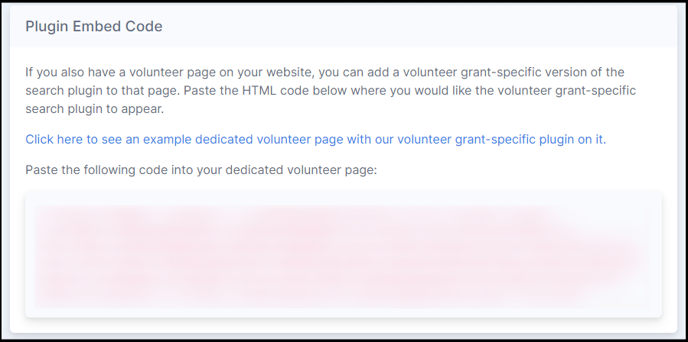
Embedding Options
-
HTML Code (Recommended): Copy and paste the provided code into your volunteer page.
-
WordPress Integration: If your organization uses WordPress, use the Double the Donation WordPress Plugin. Follow the WordPress Integration Guide for installation instructions
Our Recommended Approach is to use the HTML code first. Some software platforms may strip some of the HTML code causing the plugin to not appear correctly. In this case, try using the iframe code where you want our plugin to appear on your page instead.
Double the Donation Volunteering Integrations
The Volunteering Plugin is another important component of Double the Donation.
Through integrations with volunteer management platforms, your organization can:
-
Promote volunteer grants and corporate-sponsored volunteer incentives.
-
Automate volunteer engagement and follow-up emails.
-
Track volunteer activity alongside matching gift performance.
View platform-specific integration guides here for more information about our integrations!Note: Volunteer management integrations are available only on the Volunteering Standard Plan. To learn more about the plans, click here.
Install the Payroll Giving Search Plugin
We recommend embedding the Payroll Giving Plugin on a dedicated payroll or workplace giving page.
This plugin allows supporters to search for their employer and discover payroll giving programs, where donations are automatically deducted from paychecks and often matched by employers. Detailed instructions for creating this dedicated payroll giving page can be found here.
How to Find the Plugin Embed Code
-
Navigate to the Payroll Giving section.

-
Click Plugin Settings to access the embed code.
-
Copy and paste the HTML code into your designated page.
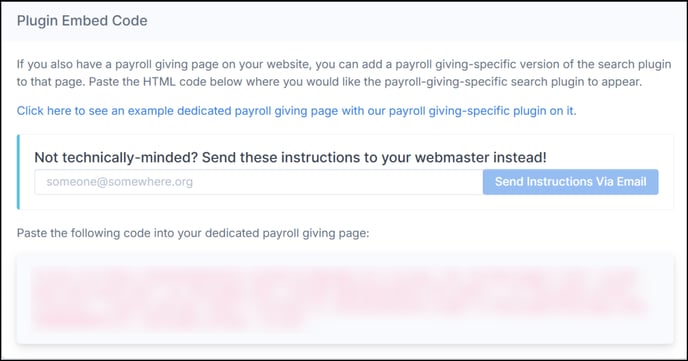
Our Recommended Approach is to use the HTML code first. Some software platforms may strip some of the HTML code causing the plugin to not appear correctly. In this case, try using the iframe code where you want our plugin to appear on your page instead.
Email Instructions to Your Webmaster
If you’re not technical, you can easily email setup instructions to your webmaster or IT team directly from the Plugin Settings page.
How to Send Instructions:
-
Enter your webmaster’s email address in the “Send Instructions to Webmaster” field.
-
Click Send Instructions via Email.
-
The recipient will receive an email with all the necessary setup details.

