Understanding the Automated Email Streams - Double the Donation Matching
This article explains how each of the automated email streams work and how to configure each stream.
Automated email process: How do donations flow into each email stream?
Additional Email Sending Functionality
Individual Email Stream Walkthroughs - Double the Donation Matching
Match Eligible Emails Overview
Employer Identification in Progress
Identification in Progress Emails Overview
Identification in Progress End-of-Year Email Overview
Match Eligible End-of-Year Email Overview
Training Video: Automated Outreach
Email Streams Overview
The automated email streams help engage donors at various stages of the matching gift process. Once a donation is entered into the matching module, the donation record is categorized into one of the initial two email streams:
-
Match Eligible: The donor has identified that they are match-eligible.
-
Identification in Progress: The donor hasn't identified their employer and often uses a personal email address.
To learn more about the different statuses' meanings, view this article.
Once a donor takes action, their donation record could move into the Thank You email stream.
Automated Email Process: How Donations Flow into Each Email Stream
-
Step 1: Donor makes a donation.
-
If Double the Donation is integrated with your donation form, donors can search for their employer and check if a matching gift program is available.
-
Donor Impact: 84% of donors are more likely to donate if a match is offered. 1 in 3 donors will increase their donation if a match is available.
-
-
Step 2: Donation flows into the matching module and is categorized as either Match Eligible, Employer Identification in Progress, or Closed.
-
Match Eligible: Donors are identified as match-eligible if they selected a matching gift company or used a work email.
-
Employer Identification in Progress: Donors have not provided company information and are using a personal email.
-
Closed: Donors selected a company that does not offer a matching gift program.
-
-
Step 3: Donor receives an initial automated email based on their status.
-
Match Eligible: Donors are prompted to submit their employer match request with a link to the exact portal.
-
Identification in Progress: Donors are prompted to search for their company on your matching gift page.
-
-
Step 4: Donor receives a Thank You email based on their actions.
-
Once a donor submits their match, they may receive up to 4 emails thanking them and encouraging further actions. Learn more in the Thank You stream walkthrough below.
-
Why Use Automated Emails?
Automated matching gift emails are one of the most effective ways to engage donors after they give.
-
53% open rate when sent within 24 hours — 2–3× higher than the average nonprofit email.
-
Immediate, personalized follow-up keeps matching gifts top of mind while donor intent is strongest.
-
Automation saves time and boosts revenue — organizations that use automated matching gift outreach often see 2–3× more matching gift income over time.
Learn more about how automation drives matching gift success in this article.
Email Configuration
Each email within any of the streams can be customized. Below are the configurable options:
1. Enable/Disable Emails:
-
Action: You can enable or disable emails by toggling the setting at the top of each email template.
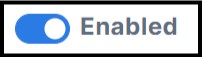
2. Sending Time of Emails:
-
Action: You can adjust the sending time for each email based on when the donation record enters the matching module.

3. Subject Line:
-
Action: You can customize the subject line of each email, adding variables such as to personalize the subject line.
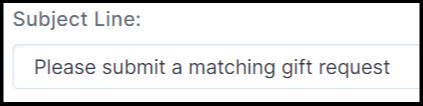
4. Customize Email Body Text:
-
Action: You can edit the body text of any email. Be sure to leave dynamic variables in place to ensure the email includes the correct data and links.
Additional Email Sending Functionality
Here’s how email scheduling and delivery work in Double the Donation:
-
Scheduling:
Emails are scheduled based on your configured send time when the donation enters the system.-
Example: If the first Match Eligible email is set to send 1 hour after donation, changing the delay to 2 hours later won’t affect emails already scheduled — they’ll still send after 1 hour.
-
-
Editable Content:
The email body is generated at the time of delivery, so you can edit the content up until the moment it’s sent. -
Stream Status:
You can toggle email streams on or off before an email is sent.-
If a stream is off at the time of delivery, the scheduled email will not send.
-
Individual Email Stream Walkthroughs - Double the Donation Matching
Match Eligible Email Stream
The Match Eligible stream sends up to 3 emails to donors, including:
-
Initial Email: Sent immediately after a donation is processed.
-
Follow-Up Email: Sent after 72 hours if the match is not initiated.
-
Final Email: Sent after 720 hours (30 days) to remind donors to submit their match.
Match Eligible Email Configuration:
-
The default timing for these emails is:
-
Initial Email: 0 hours
-
Follow-Up Email: 72 hours
-
Final Email: 720 hours
-
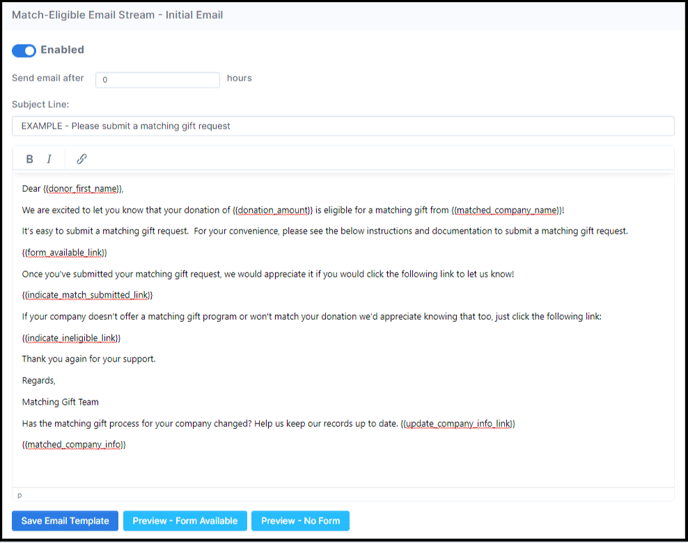
We recommend enabling AT LEAST 2 out of 3 emails in the Match Eligible stream.
In a study of Double the Donation clients, it was found that activating the second email in the Match Eligible stream resulted in a 48% increase in matches initiated by donor
Match Eligible Emails Overview
When donors discover that their employer offers a matching gift program, they’re often eager to take action. The Match Eligible email stream helps them do just that—by providing clear, personalized instructions and direct access to their company’s submission process.
How It Works
-
The matching module automatically sends donors a personalized email with a direct link to their employer’s matching gift portal (based on data from Double the Donation’s database).
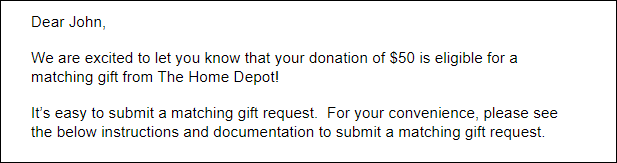
-
The email walks them through two simple steps:
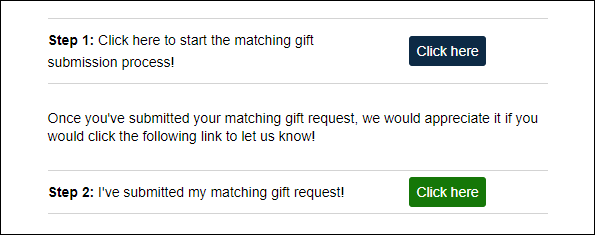
-
Start the Matching Gift Submission – Takes them to their employer’s portal to submit their match.
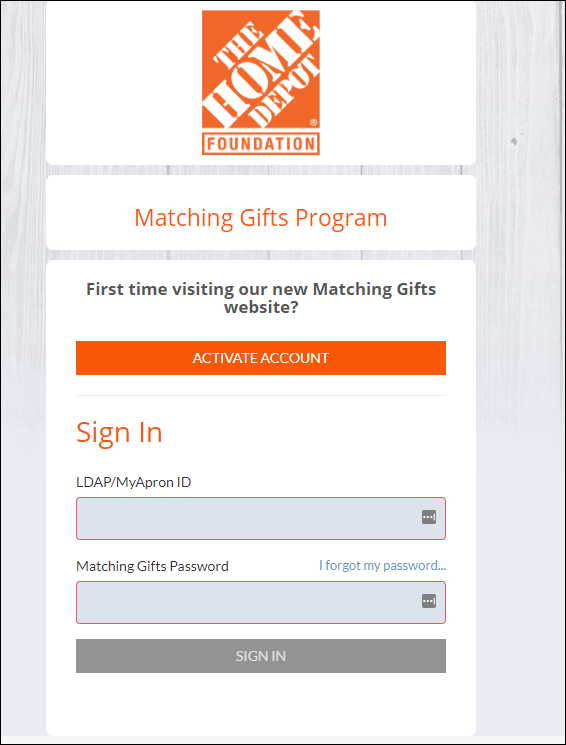
-
Confirm Submission – Directs them to a thank-you page confirming they’ve submitted their match.
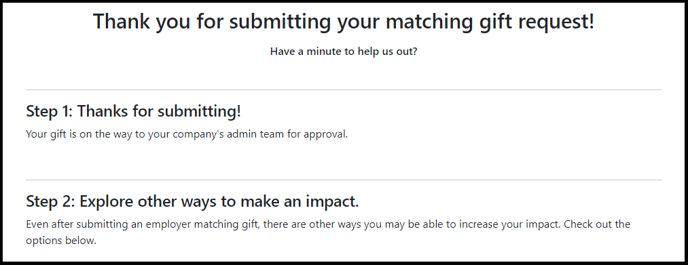
-
- After donors confirm submission, they’re taken to a default thank-you page.
-
-
The content varies slightly depending on the donation details.
-
Example: If a company doesn’t have an online form, donors may be prompted to share a copy of their company’s form or guidelines to help keep the database current.
-
You can also redirect donors to your own thank-you page instead of the default one.
Click here to learn more about email redirect page options in the matching module.
-
-
If a donor clicks “My donation is not eligible for a matching gift” within the email:

-
-
Their donation status automatically updates to Closed.
-
They are added to the blocklist for 180 days, preventing further emails during that period.
View this article to learn more about what happens when a donor clicks the Ineligible link.
-
Email Variations
There are two possible versions of Match Eligible emails, depending on company data:
-
Form Available: Employer has an online submission form.
-
No Form Available: Employer uses a PDF form or has no online form listed.
Form Available Emails Include:
-
Direct link to the matching gift form
-
Matching gift guidelines
-
Minimum and maximum match amounts
-
Match ratio
-
Eligible employee types
-
Eligible nonprofit types
-
Submission process overview
-
Volunteer grant details (if applicable)
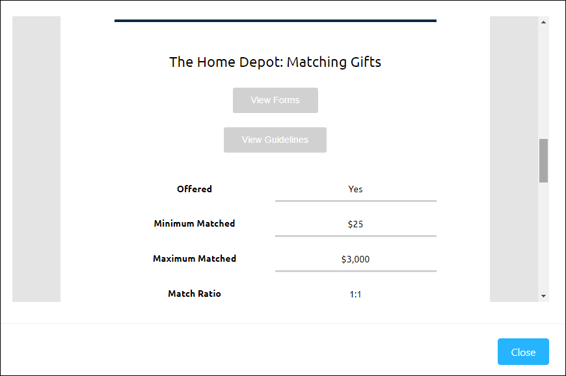
No Form Available Emails Include:
-
PDF form (when available)
-
Matching gift guidelines
-
Minimum and maximum match amounts
-
Match ratio
-
Eligibility details for employees and nonprofits
-
Submission instructions
-
Volunteer grant details (if applicable)
Identification in Progress Email Stream
The Identification in Progress stream sends up to 2 emails to donors who have not yet identified their employer.
-
Initial Email: Sent immediately after a donation is processed.
-
Follow-Up Email: Sent after 192 hours (8 days) if no employer information has been provided.
Identification in Progress Email Configuration
The default timing for these emails is:
-
Initial Email: 0 hours
-
Follow-Up Email: 192 hours
Identification in Progress Emails Overview
The Identification in Progress stream engages donors who haven’t identified their employer. These emails guide them to your matching gift page to check if their company offers a matching gift or volunteer grant program.
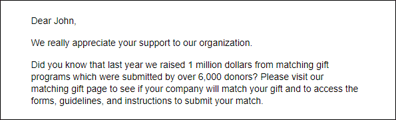
How It Works
-
Each email encourages donors to search for their employer using Double the Donation’s company search tool.
-
By default, if your organization hasn’t added a custom matching gift page, donors will be directed to Double the Donation’s hosted default matching gift page.
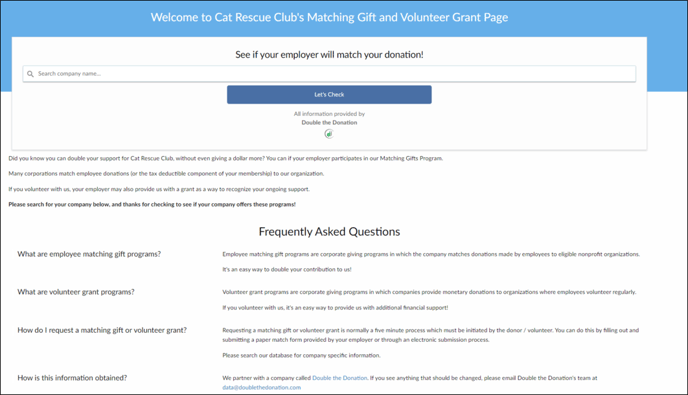
Note: The hosted matching gift page cannot be edited.
We strongly recommend creating a dedicated matching gifts page on your website for a seamless donor experience.
View this article to learn more about creating a dedicated matching gifts page. Below is an example:
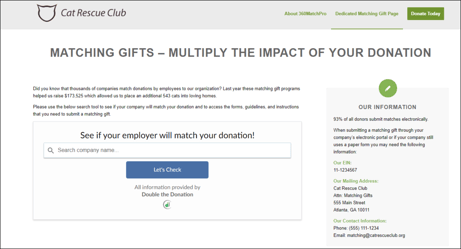
Email Flow
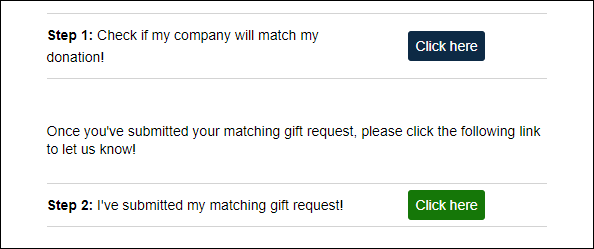
-
Step 1: “Check if my company will match my donation”
-
Clicking this button directs the donor to your matching gift page (or the hosted default page if no custom page is configured).
-
-
Step 2: “I’ve submitted my matching gift request”
-
Clicking this button directs the donor to a thank-you page confirming their submission.
-
You can use the default thank-you page or redirect donors to your own.
Click here to learn more about email redirect page options in the matching module.
-
If a donor clicks “My donation is not eligible for a matching gift” in the email:

-
Their donation status automatically updates to Closed.
-
They are added to the blocklist for 180 days, preventing further emails during that time.
View this article to learn more about what happens when a donor clicks the Ineligible link.
Thank You Email Stream
The Thank You stream sends up to 4 emails to donors who are believed to have submitted their matching gift request. These messages reinforce engagement, celebrate donor action, and help ensure donors complete any remaining steps in the matching process.
-
Initial Email: Sent after the donor’s status changes to Match Initiated – Donor Verified.
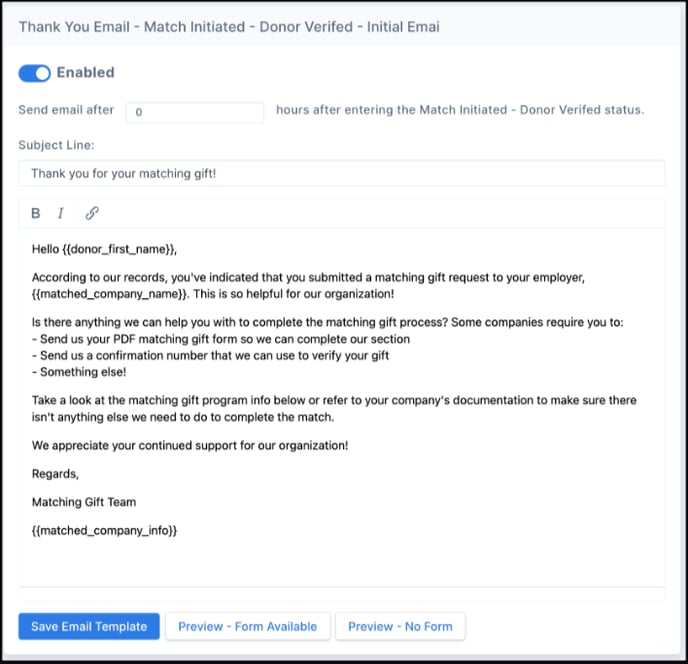
-
Follow-Up Email: Sent later to thank donors again and encourage future matching participation.
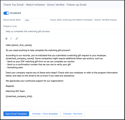
-
Pending Payment Email: (Optional) Sent if your organization uses the Pending Payment status.
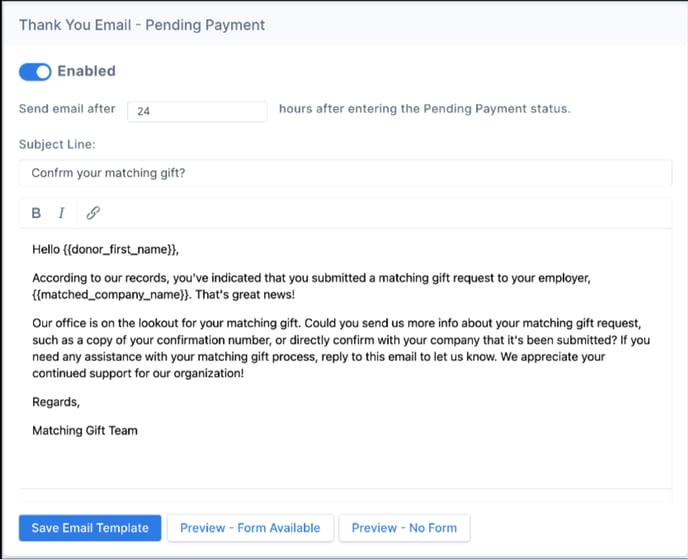
-
Match Complete Email: (Optional) Sent when the matching gift is fully processed.
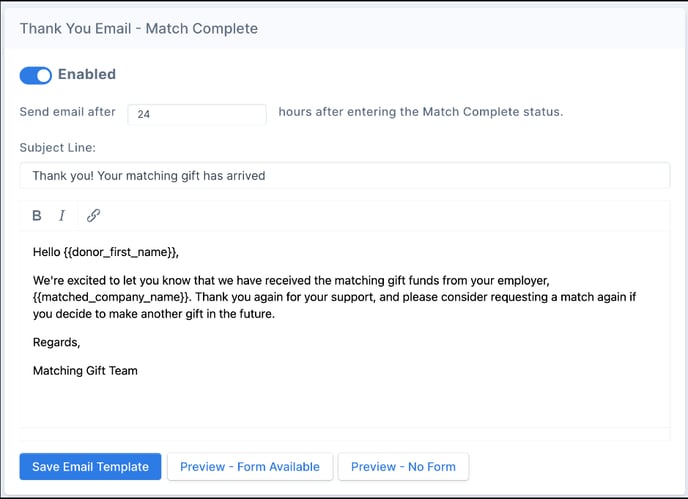
Thank You Email Configuration
Scheduling Notes:
-
Emails are scheduled 30 minutes after a donation enters the applicable status.
-
This short delay allows time to correct errors or update statuses before messages send.
-
-
After that, your configured send delay takes effect.
-
Example: If the send delay is set to 1 hour, the email will be delivered 1.5 hours after the status change.
-
-
If a donor’s status changes again before the scheduled send time, that email will not be sent.
-
The donor will instead move into the queue for the next applicable email stream.
-
Thank You Emails Overview
Thank You emails are triggered by a status change in the matching module.
Automated Status:
-
Match Initiated – Donor Verified
-
Triggers both the Initial Thank You and Follow-Up Thank You emails.
-
These emails acknowledge the donor’s submission and thank them for doubling their impact.
- Learn more about donor statuses here.
-
Manual Statuses (Optional):
If your organization uses manual status updates, the following additional thank-you emails can also be triggered:
-
Pending Payment: Sent when the donor’s match is awaiting company disbursement.
-
Match Complete: Sent once the matching gift has been successfully received.
Learn more about manually updating donor statuses here.
End-of-Year Email Stream
There are two types of End-of-Year email streams:
-
Identification in Progress End-of-Year Stream:
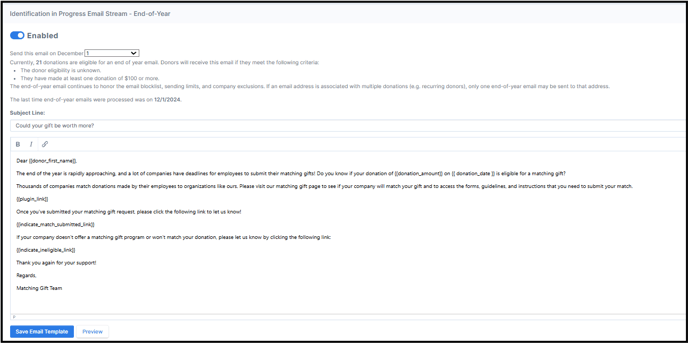
-
Targeted at donors whose eligibility is still in progress and who have donated at least $100.
-
Email reminders about submitting matching gift requests are sent.
-
-
Match Eligible End-of-Year Stream:
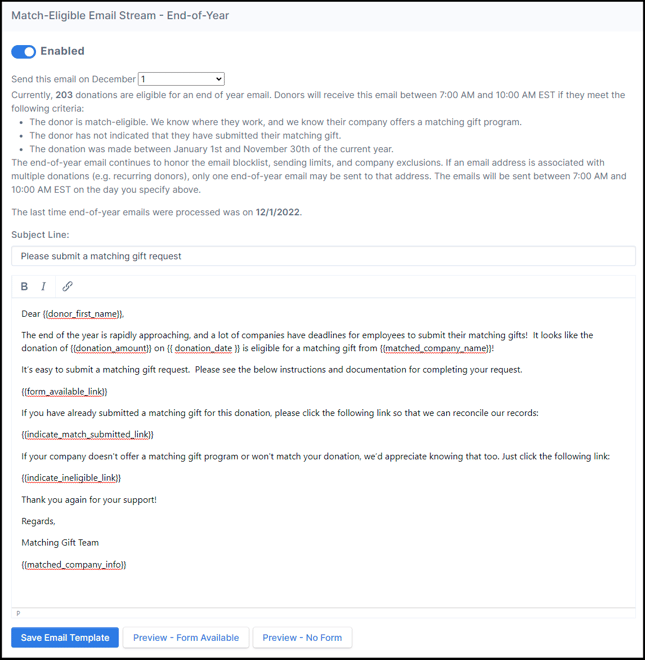
-
Targeted at donors who have identified as match-eligible but have not yet submitted their matching gift request.
-
Emails remind these donors to complete their matching gift request before the year ends.
-
View this article to learn more about the End-of-Year email stream.
FAQs:
Q: Will the automated emails be sent to donors who entered my Double the Donation account before the automated email streams were enabled?
A: No, these emails will only be sent to donors who enter your account after the automated email streams are enabled. You can manually reach out to donors who entered your account prior to this feature being activated. Click here to learn more about sending manual emails.
Q: How can I customize the email content?
A: You can customize the subject line, body text, and sending time for each email in the automated streams. Be sure to save changes to apply them.
Training Video: Automated Outreach
