Does Double the Donation integrate with Neon Fundraise (Formerly known as Rallybound)?
This article walks through Double the Donation's integration with Neon Fundraise.
Step-by-Step: Integrate Double the Donation Matching and Neon Fundraise (Formerly Rallybound)
Step-by-Step: Add the Employer Search to Neon Fundraise Donation Pages
Step-by-Step: Add the Matching-Gift Plugin to the Confirmation Page
Activating the integration on the lightbox pop up window for personal pages
Access Your Double the Donation Account
Neon Fundraise- Double the Donation FAQs
Double the Donation is the industry-leading matching gifts automation solution for nonprofits and educational institutions to identify more matching gift revenue opportunities and drive more matches to completion. You’ll need a Double the Donation account to activate the matching gift functionality within this partner platform. Not a Double the Donation client? Schedule a demo at https://doublethedonation.com/demo-request/.
Step-by-Step: Integrate Double the Donation Matching and Neon Fundraise (Formerly Rallybound)
Note: Follow these steps if you are a Double the Donation client.
This guide explains how to add the Double the Donation Matching tool directly to your donation forms and confirmation screens. If you would like to send all donation records from Neon Fundraise to the matching module regardless of their source, check out the FAQ section of this article. Double the Donation matching integrates with the Neon Fundraise standard donation forms and the lightbox pop up window on personal pages.
Note: Integration changes made to the standard donation forms are automatically applied to the lightbox pop up window on personal pages if an organization has this pop up window enabled. For instructions on how to enable the lightbox pop up window for personal pages, see the bottom of this article.
Step-by-Step: Add the Employer Search to Neon Fundraise Donation Pages
Note: Organizations must activate both the “Donation Page-Employer Matching” term and “Donation Thank You Page - Employer Matching” to add the search tool and confirmation page, respectively. Without both, data cannot flow into our system.
Step 1 — Copy the Streamlined Search Code
In Double the Donation Matching:
-
Navigate to Settings → API Keys.

-
Copy the Donation Page – Employer Matching embed code.
Step 2 — Open Neon Fundraise Site Builder
Log in to Neon Fundraise as an administrator, then:
-
Open Admin → Site Builder.
-
Navigate to Campaign → Forms → Customize.
Step 3 — Insert the Employer Matching Section
-
Go to Page Section → Donation Page → Employer Matching.

-
Open the Source tab.
-
Paste the streamlined search code from Double the Donation.
Step-by-Step: Add the Matching-Gift Plugin to the Confirmation Page
Step 4 — Copy the Confirmation Page Code
In Double the Donation Matching:
-
Copy the Donation Thank You Page – Employer Matching embed code.

Step 5 — Insert the Plugin on the Thank-You Page
In Neon Fundraise:
-
Navigate to Forms → Customize → Page Section – Donation Thank You Page → Employer Matching.
-
Open the Source tab.
-
Paste the confirmation page embed code.
Integration Status
Once both sections are added:
-
Employer search appears on donation pages
-
Matching-gift plugin appears on confirmation pages
Activating the integration on the lightbox pop up window for personal pages
Step 6 — Enable the Lightbox Setting
-
Go to Forms → Donation Settings.
-
Enable “Donation form should open in lightbox pop-up window on personal pages.”

Result:
The employer search and confirmation plugin automatically appear in the lightbox pop-up.
Access Your Double the Donation Account
If you're not sure how to access your Double the Donation portal, please follow the steps below:
-
Login to your Double the Donation Matching account by going to https://doublethedonation.com/members/login/
-
Enter your billing information in the "Billing" tab.
-
Customize your automated emails and other settings under the "Automated Outreach" and "Settings" tabs.
Neon Fundraise- Double the Donation FAQs
Q: I don’t have a Double the Donation account. How do I get one?
A: Visit the Double the Donation demo request page to schedule a demo. Mention that you use Neon Fundraise in your demo request form.
Q: I embed my Neon Fundraise Donation form on my website instead of a Neon Fundraise hosted site. Can I still use this integration?
A: Yes! You'll need to create a Support Request with Neon Fundraise to add the embeddable script (from the initial setup process described above) into the header of your stand-alone/embeddable campaigns. Then, you can enter the post-donation entry (globally for all campaigns of all types) at the Org Level by navigating to your Admin account and selecting "Forms" then "Customize". Then, add the entry under the "Thank You -Continue Supporting Term" section.
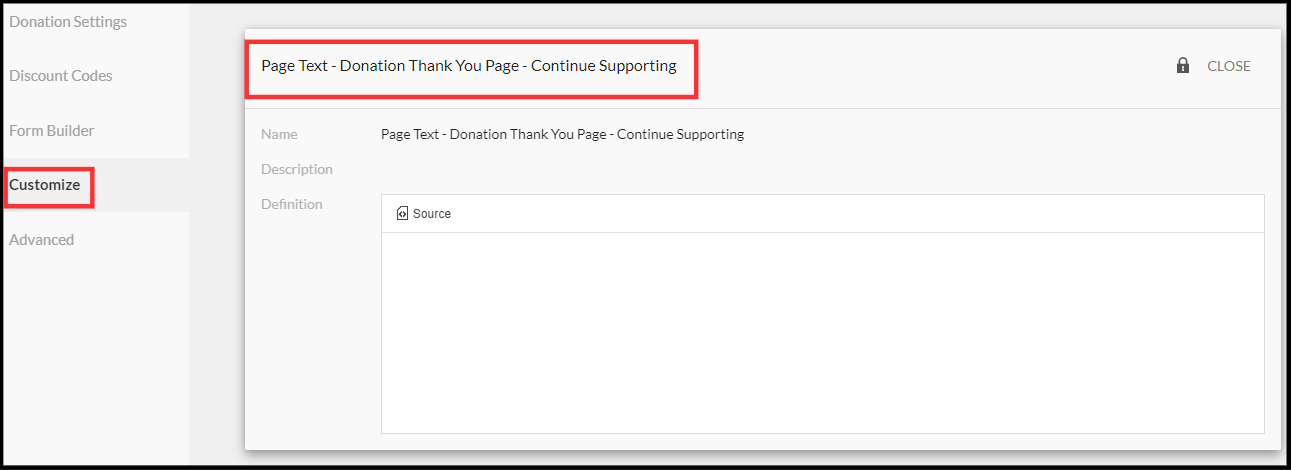
Q: How do I capture offline donation records or other donation records that are not directly captured on my donation/peer-to-peer forms?
A: The following steps will walk through how to establish a direct link between Double the Donation and Neon Fundraise (Formerly known as Rallybound). After a direct link is established, new donation records in Neon Fundraise will automatically flow into Double the Donation.
High-Level Steps
-
Notify Double the Donation Support to affiliate your Neon Fundraise account.
-
In Double the Donation (https://doublethedonation.com/members/):
-
Go to Integrations → Browse
-
Search for Neon Fundraise
-
Click Activate Integration
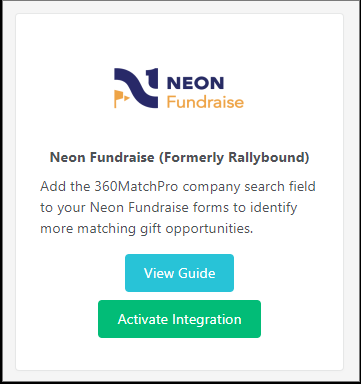
-
-
Log in to Neon Fundraise when prompted and grant access.

-
Enter your Organization ID and click Save.

-
Your integration will be active. At any point in time, you can discontinue the integration by pressing the "Stop Integration" button.
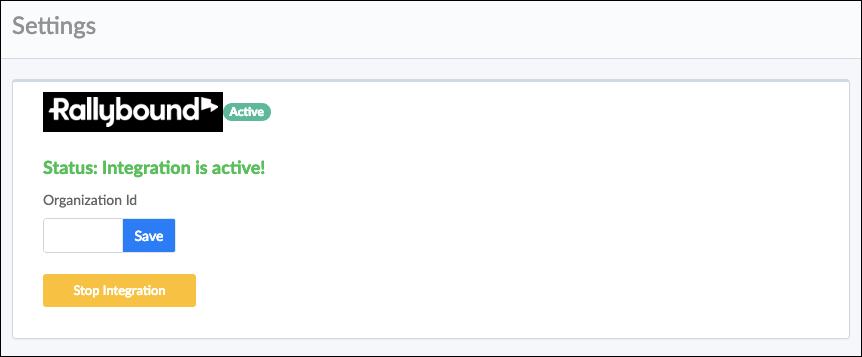
Note: If you have entered the correct credentials, clicked "Allow access," and received a message indicating that access is denied, please contact Double the Donation's support team. We will get in touch with Neon Fundraise to make sure that your organization is affiliated with Double the Donation's client-id.
Q: Can I customize the text that appears in the streamlined search tool?
A: Yes. Edit the Streamlined Search Label Text in Settings → API Keys → Customizations.
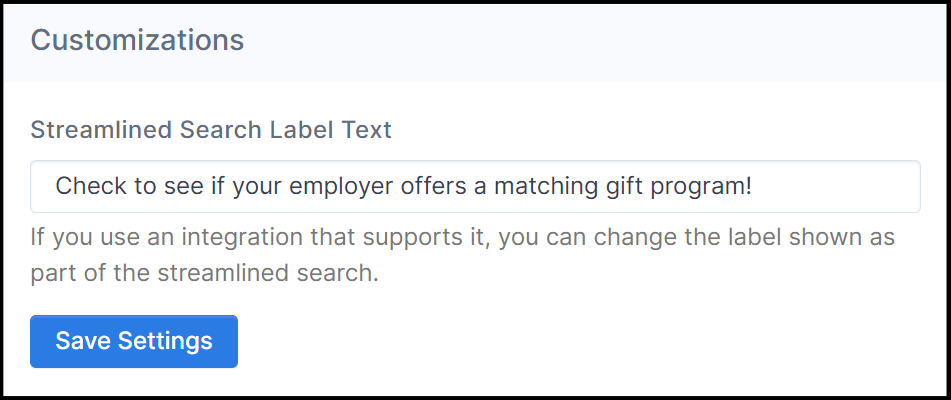
Q: Do gifts from both individuals and companies flow into Double the Donation?
A: Yes, both individual and company donations flow into Double the Donation Matching.
Q: Where else can I embed Double the Donation's plugin, other than my Neon Fundraise donation page?
A: We recommend creating a dedicated matching gift page on your website. This page will help all website visitors, not just those on your donation form, understand matching gift programs and easily find their company’s matching gift guidelines and forms.
To embed the matching gift search tool, locate your embed code from your matching module. Full instructions are available here.
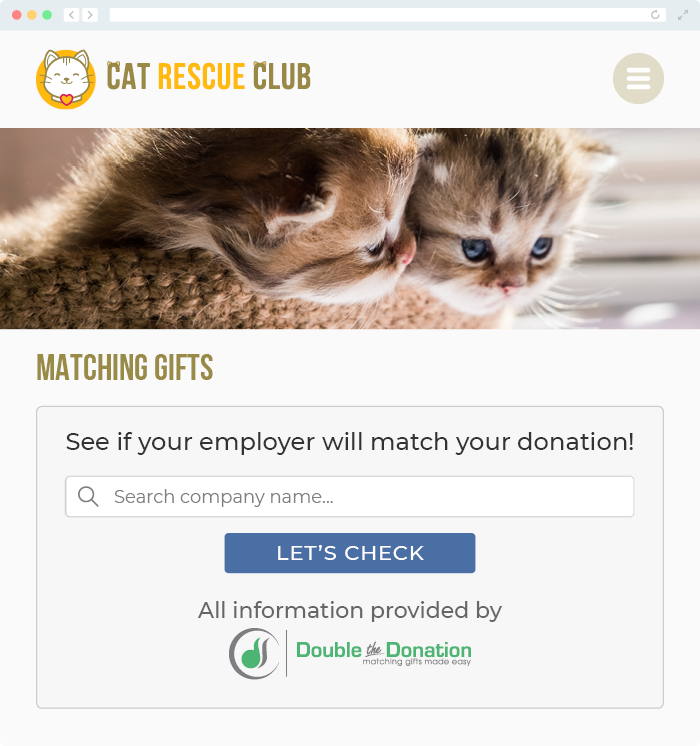
Q: Where can I learn more about the Double the Donation Matching and Neon Fundraise integration?
A: Navigate to our partner landing page to learn how Double the Donation Matching and Neon Fundraise can increase your matching gift revenue!
Q: Are there any other ways to add the code to my form?
A: Yes. Contact your onboarding representative to help you get started.
