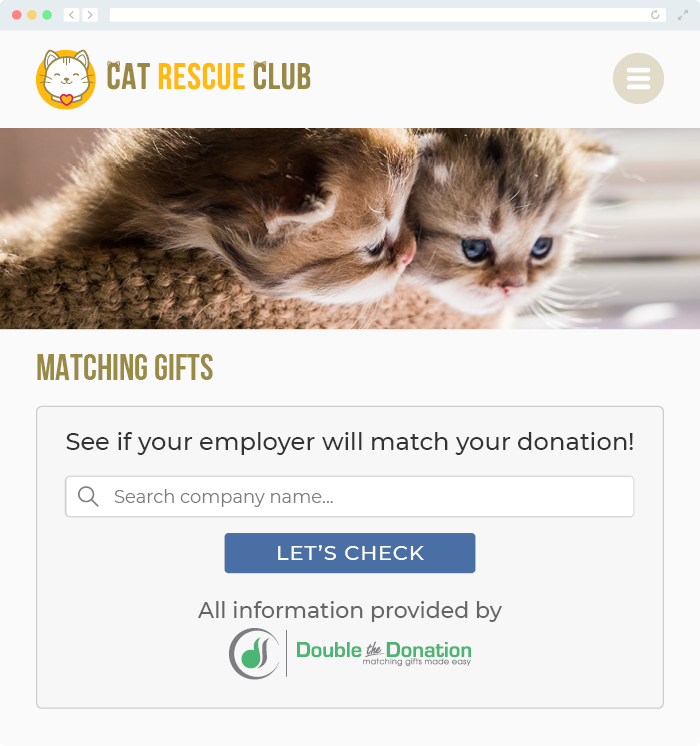Does Double the Donation Integrate with Little Green Light?
This article walks through Double the Donation's integration with Little Green Light CRM and donation forms.
Double the Donation is the industry-leading matching gifts automation solution for nonprofits and educational institutions to identify more matching gift revenue opportunities and drive more matches to completion. You’ll need a Double the Donation account to activate the matching gift functionality within this partner platform. Not a Double the Donation client? Schedule a demo at https://doublethedonation.com/demo-request/.
Section 1: Establish a connection between Double the Donation Matching and Little Green Light CRM
This section of the integration guide is intended to help organizations establish a direct link between Double the Donation Matching and Little Green Light CRM. Once a direct link is established, donation records from your Little Green Light CRM will automatically flow into Double the Donation on a nightly basis. In the matching module, donations will enter automated email streams to drive the employer matching process to completion. Read on to section 2 to discover how to add Double the Donation to your Little Green Light Donation Forms.
Step #1: Log into the matching module at https://doublethedonation.com/members/.
Step #2: Navigate to the “Integrations” tab and select “Browse”. Use the Browse Partner Directory to search “Little Green Light” and select “Activate Integration”
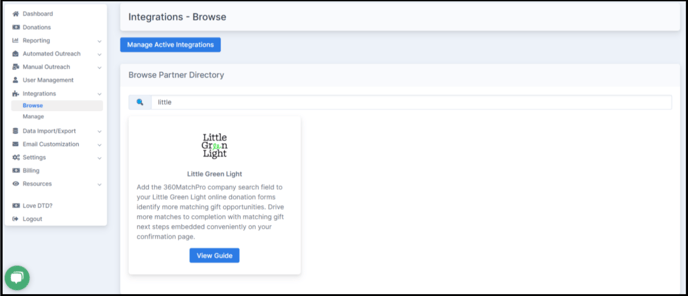
Step #3: Enter your Little Green Light API Access Token and select “Integrate” to complete the connection between Little Green Light CRM and Double the Donation Matching.
How to find your LGL API token:
In your Little Green Light account, navigate to “Settings” and select “Integration Settings” from the drop down menu. Under “Advanced Integrations”, select “LGL API” to copy your API token.
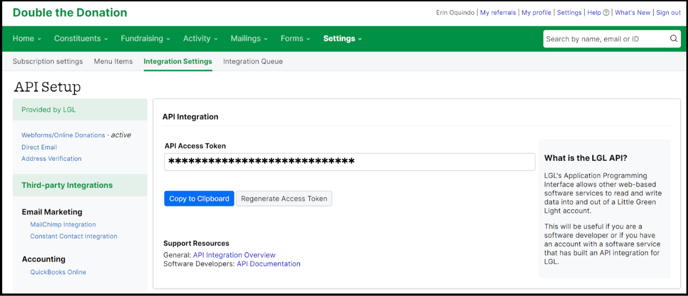
Step #4: Select your preferred Gift Categories to flow into the matching module. These selections inform which gifts will flow from your Little Green Light CRM into the matching module.
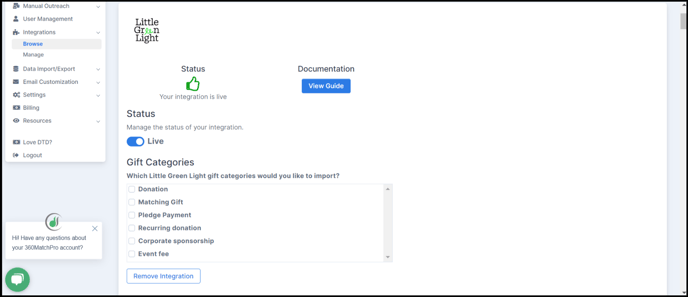
You’re all set! Donations will flow into your Double the Donation Matching account from Little Green Light CRM on a nightly basis.
Read on to see how to integrate Double the Donation Matching with your Little Green Light donation forms.
Section 2: Add Double the Donation to your Little Green Light Donation forms
Step #1: Navigate to your Little Green Light account and go to Settings > Integration Settings.
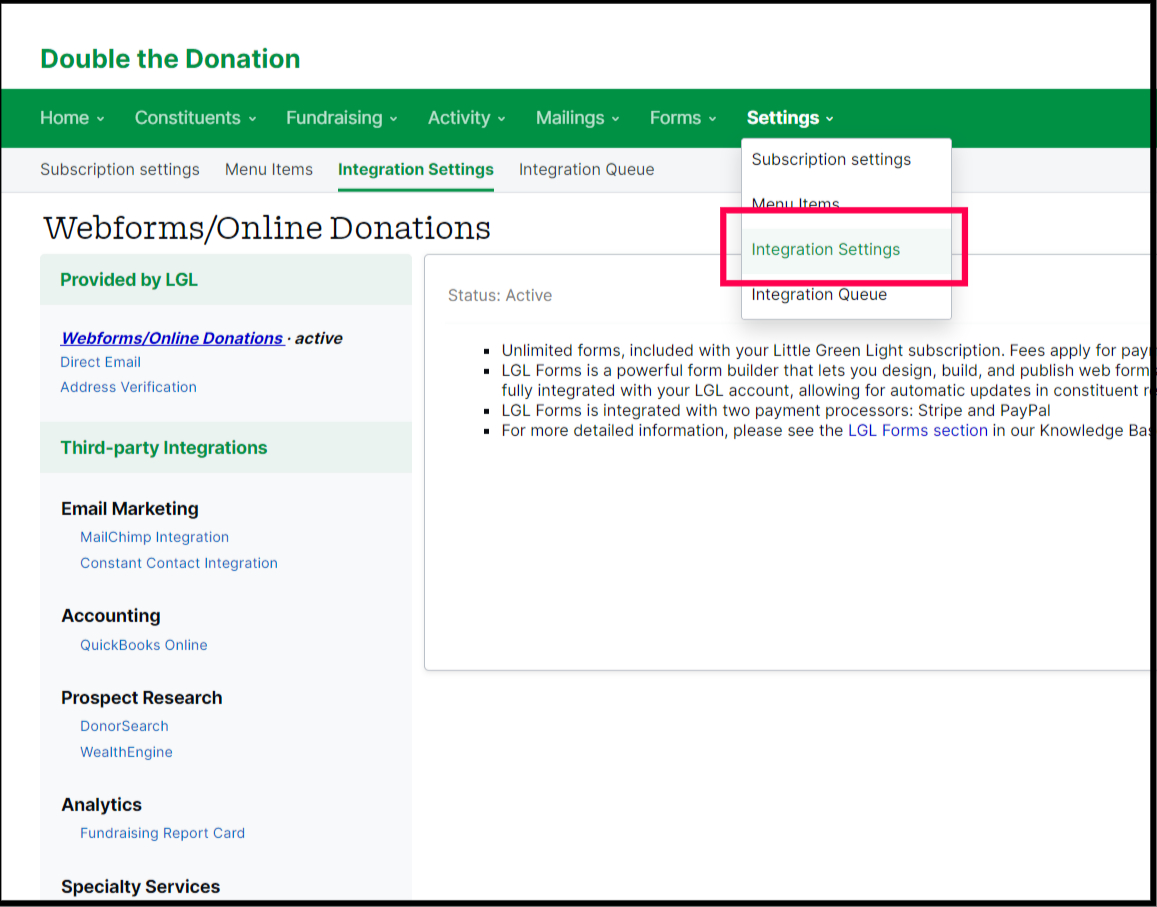
Step #2: Under Integration Settings, click on "Double the Donation" on your lefthand menu.
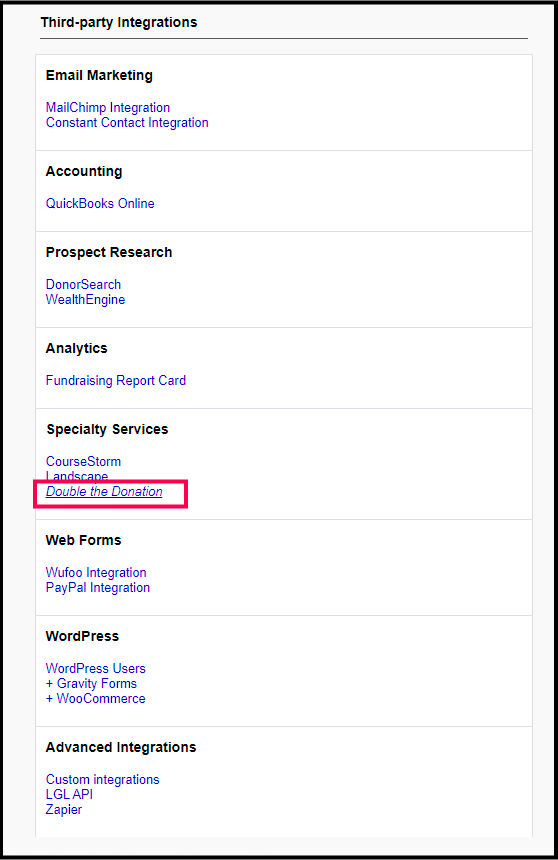
Step #3: Enter your Double the Donation public and private API keys and hit Save to connect your Double the Donation Matching account.
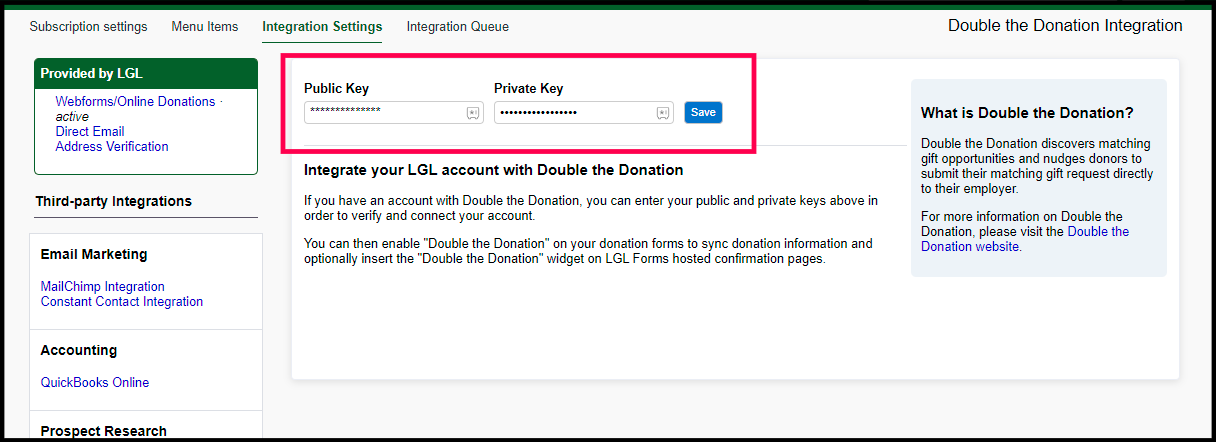
Now that your Double the Donation Matching and your Little Green Light accounts are connected, you can go to your desired donation forms to add Double the Donation elements.
Step #4: Navigate to Forms > Go to LGL Forms, then select your donation form of choice. Once in the donation form editor, check the box that says "Send submissions to Double the Donation".
Note: This checkbox will only be available if the form is marked as a "Donation/Payment" form under Form Type.
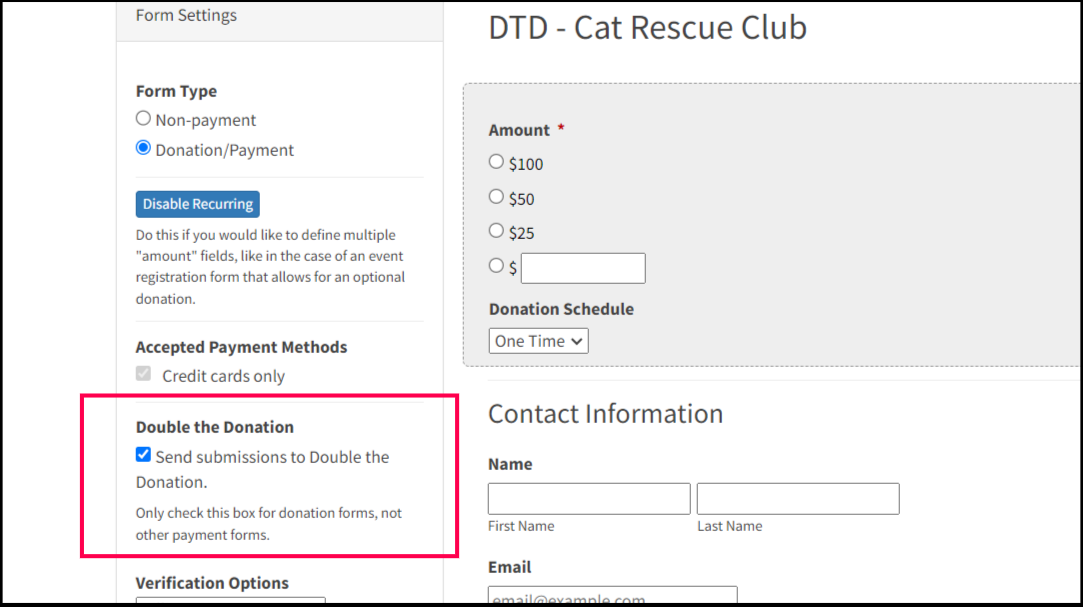
Step #5: If your donation form does not redirect and stays on LGL's confirmation page, then navigate back to your forms list and click "Confirmation" under the form you activated the integration on.
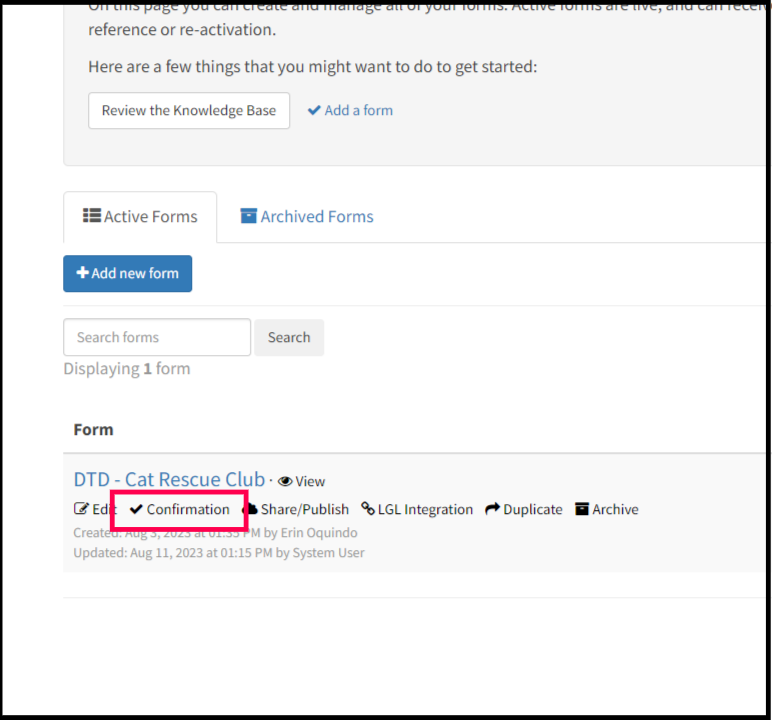
Step #6: When editing the confirmation page, look for [[ dbl_donation_plugin ]] in the Confirmation page text. If you do not see this, click the button that says "Insert Double the Donation Plugin".
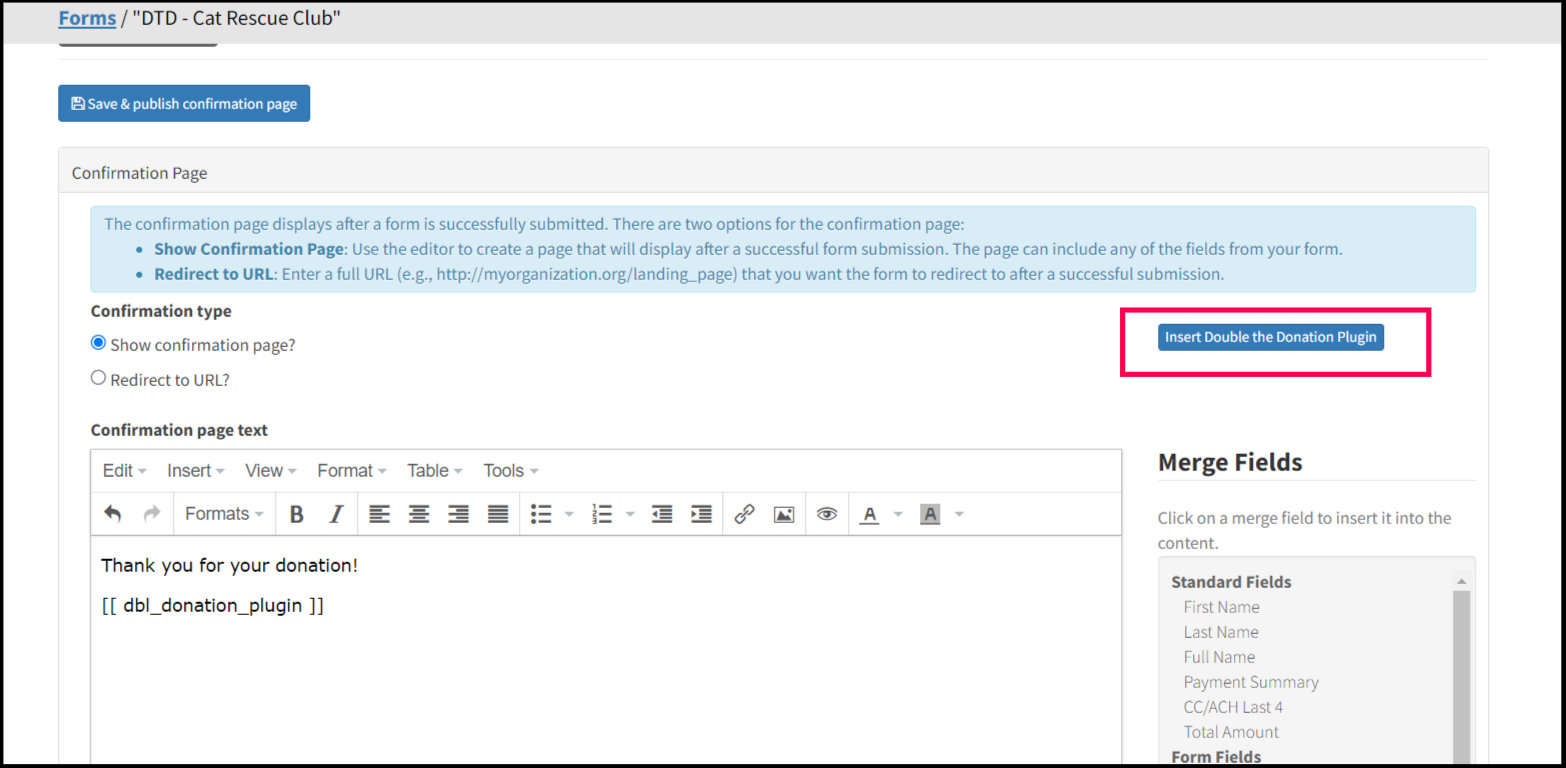
Congratulations! Double the Donation Matching tools will now appear on Little Green Light forms and donation records will now flow from these forms into Double the Donation.
Little Green Light - Double the Donation FAQs
Q: Can I exclude certain donations from flowing into Double the Donation?
Yes, you can exclude specific donations from flowing by setting up exclusion rules. To do this, go to Settings → Exclusion Rules in your dashboard. View this article to learn more about setting up exclusion rules. Once configured, when a donation meets exclusion criteria, your selected exclusion action will be applied to that donation.
Q: How often are records pulled from Little Green Light CRM into Double the Donation?
A: Double the Donation pulls records from your Little Green Light CRM on a nightly basis. Records from the previous day will automatically flow into Double the Donation Matching.
Q: Can donations without an assigned Gift Category flow into Double the Donation Matching?
A: Yes. To capture donations without an assigned Gift Category, Click Integrations > Manage in your Double the Donation Matching dashboard. Then, navigate to the top of the Gift Categories menu & select "Import uncategorized gifts (i.e., gifts with no category assigned)". This will enable Double the Donation to capture all donations without an assigned Gift Category.
Q: I don't have a Double the Donation Matching account. Where can I get one?
A: Visit https://doublethedonation.com/demo-request/ to request a demo! Make sure you mention that you use Little Green Light in your demo request form.
Q: Where can I embed Double the Donation's plugin?
A: We recommend you create a dedicated matching gift page on your website to place matching gift information in the path of every website visitor, not just those already on your donation form. On this page, you can explain what matching gift programs are and provide donors with a chance to look up their employer’s program forms, guidelines, and instructions. Your dedicated matching gift page will become a useful resource to include in emails, newsletters, and direct messages.
To install Double the Donation’s matching gift search tool anywhere on your website, simply copy and paste the Embed Code from your Double the Donation Matching account onto the desired page. Take a look at an example: