Does Double the Donation integrate with Drupal?
This article walks through how clients using Drupal as their content management system (CMS) can embed Double the Donation's plugins onto their website.
Step-by-Step: Integrate Double the Donation's Matching Gift Plugin into Drupal
Step-by-Step: Integrate Double the Donation's Volunteering Plugin into Drupal
Step-by-Step: Integrate Double the Donation's Matching Gift Plugin into Drupal
Double the Donation is the industry-leading matching gifts automation solution for nonprofits and educational institutions to identify more matching gift revenue opportunities and drive more matches to completion. You’ll need a Double the Donation account to activate the matching gift functionality within this partner platform. Not a Double the Donation client? Schedule a demo at https://doublethedonation.com/demo-request/.
This guide explains how to add the Double the Donation plugin to a Dedicated Matching Gift page on your Drupal site. If you're looking to integrate Double the Donation with your donation form, check out our available integration guides here.
Step #1: Log into your Double the Donation Matching account and go to Settings → Plugin Settings.
.jpg?width=435&height=147&name=image%20(10).jpg)
Step #2: Highlight and copy the embed code. This code will be pasted into your Drupal site on the dedicated matching gifts page later on.
.jpg?width=688&height=319&name=image%20(11).jpg)
Step #3: Go to your Drupal page which will become your dedicated matching gifts page. In the section your plugin will go, click the pencil icon to edit the page.
Step #4: Under the Body section of the page (or wherever you are adding the code), choose the Source option to display the content as HTML. Now you can paste the HTML code into this area, so it can render as the tool when saved.
Step #5: Hit Save at the bottom of the editing page and see your dedicated matching gifts page featuring the plugin.
Step #6: Copy the URL for the matching gifts page, and add it under Settings → Plugin Settings.
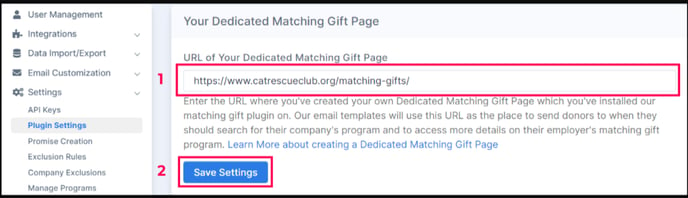
Step-by-Step: Integrate Double the Donation's Volunteering Plugin into Drupal
Step #1: Log into your Double the Donation Volunteering account and go to Settings → Plugin Settings.
.jpg?width=435&height=147&name=image%20(10).jpg)
Step #2: Highlight and copy the embed code. This code will be pasted into your Drupal site on the dedicated volunteering page later on.

Step #3: Go to your Drupal page which will become your dedicated volunteering page. Repeat steps 3-5 above for your dedicated volunteering page.
Step #4: Copy the URL for the volunteering page, and add it under Settings → Plugin Settings in the volunteering module.

FAQ:
Q: What should I do if I enter the code and it says the content is blocked?
A: You will need to add our domain to your Content Security page in Drupal. You can follow the instructions below to complete this process.
Step #1: Go to Configuration → System → Security Kit Settings.
Step #2: Add doublethedonation.com to your domains to allow our company search tool to populate the site. The different domain criteria are outlined below.
Q: What should I do if my tool is not loading correctly?
A: If you have followed the instructions above and your tool is not working, please contact our Client Success team at support@doublethedonation.com for assistance.
