Adding Your Plugin URL into the Settings
This article explains how to add your plugin URL to different Double the Donation modules, ensuring that donors who are in the Identification In Progress email stream are directed to the correct page to search for their employers.
Our Recommended Approaches
We suggest creating dedicated pages for each search tool plugin, so donors can easily access forms, guidelines, and instructions for submitting matching gift requests. These pages will serve as call-to-action pages for your donors.
Recommended Pages to Create:
-
Dedicated Matching Gift Page: A page where donors can search for their employer’s matching gift program and submit a request.
-
Dedicated Volunteering Page: A page for donors to access information about volunteer grants and submit relevant forms.
-
Dedicated Payroll Giving Page: A page for payroll giving program details and enrollment information.
How to Add the Plugin URL
Once you’ve created the dedicated pages on your website, follow these steps to link them to your Double the Donation account:
-
Go to Settings → Plugin Settings in your Double the Donation account.
-
In the Plugin URL field, paste the URL of your dedicated matching gift, volunteer, or payroll giving page.
-
Click Save Settings to apply the changes.
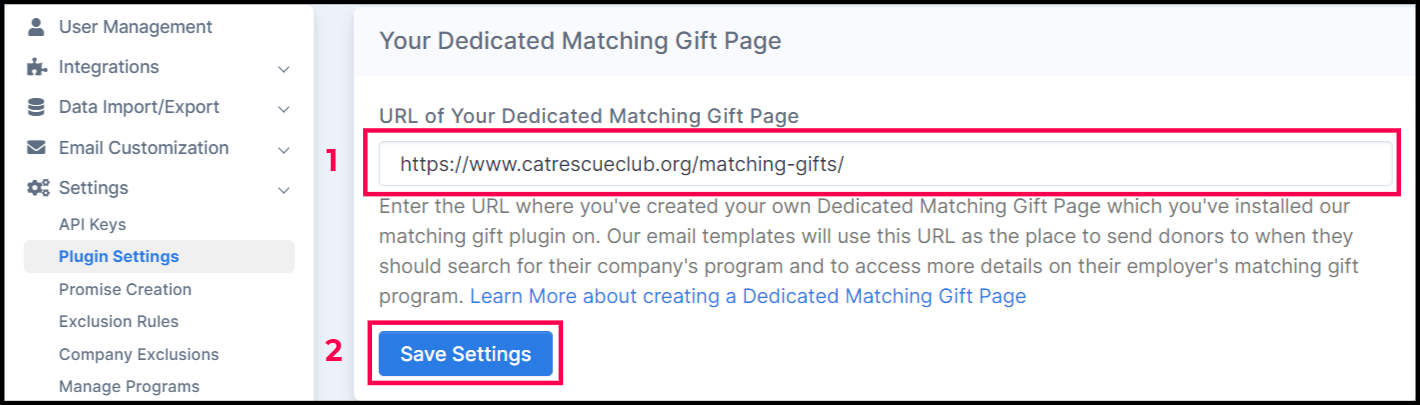
This ensures that automated emails sent to donors in the Identification In Progress stream will direct them to the correct page.
Examples of Dedicated Pages
Matching Gift Page Example
The matching gift page should feature a search bar for donors to easily find their employer’s matching gift program. Here’s an example of what this page might look like:
-
Text Example: “See if your employer will match your donation!”
-
Functionality: Donors can search for their employer and submit matching gift requests.
.jpg?width=678&height=394&name=image%20(3).jpg)
Volunteer Grant Page Example
Similar to the matching gift page, a volunteer grant page helps donors access volunteer grant information. Here’s an example layout:
-
Text Example: “See if your employer offers volunteer incentives!”
-
Functionality: Donors can search for companies offering volunteer grants.
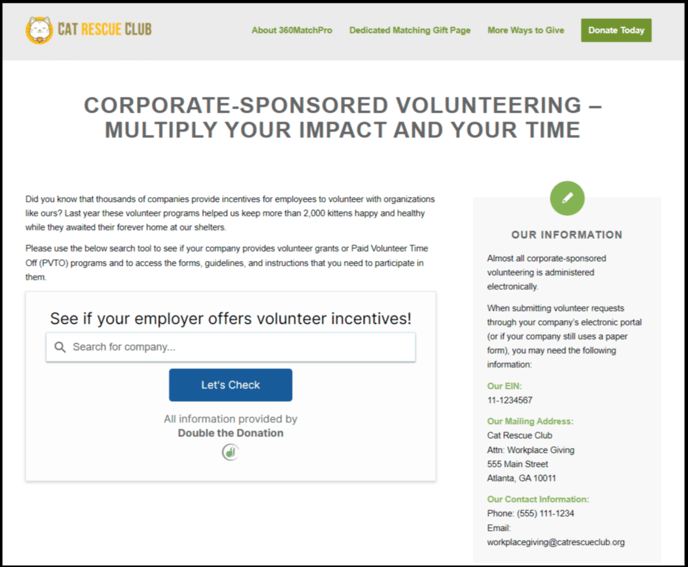
Payroll Giving Page Example
A payroll giving page allows donors to find information about payroll giving programs:
-
Text Example: “See if your employer offers payroll giving!”
-
Functionality: Donors can search for companies offering payroll giving programs and access submission forms.

Why This Is Important
Adding these dedicated pages ensures that:
-
Donors are directed to the correct page to submit matching gift requests, access volunteer grant information, and payroll giving information.
-
Emails are more effective by linking directly to the appropriate forms and instructions for donors.
-
Maximized matching gift revenue by ensuring donors have the resources they need to complete their matching gift process.
FAQs
Q: How do I add the plugin URL to my account?
-
Navigate to Settings → Plugin Settings.
-
Paste the URL of your dedicated page (matching gift, volunteer, or payroll giving) into the Plugin URL field.
-
Click Save Settings.
Q: Do I need to create separate pages for matching gifts, volunteer grants, and payroll giving?
A: While it’s not mandatory, we recommend creating dedicated pages for each search tool to provide a cleaner, more user-friendly experience for donors.
Q: What happens if I don’t use a dedicated page?
A: Without a dedicated page, donors may not have access to all the forms, guidelines, and instructions needed for submitting their matching gift or volunteer grant requests.
