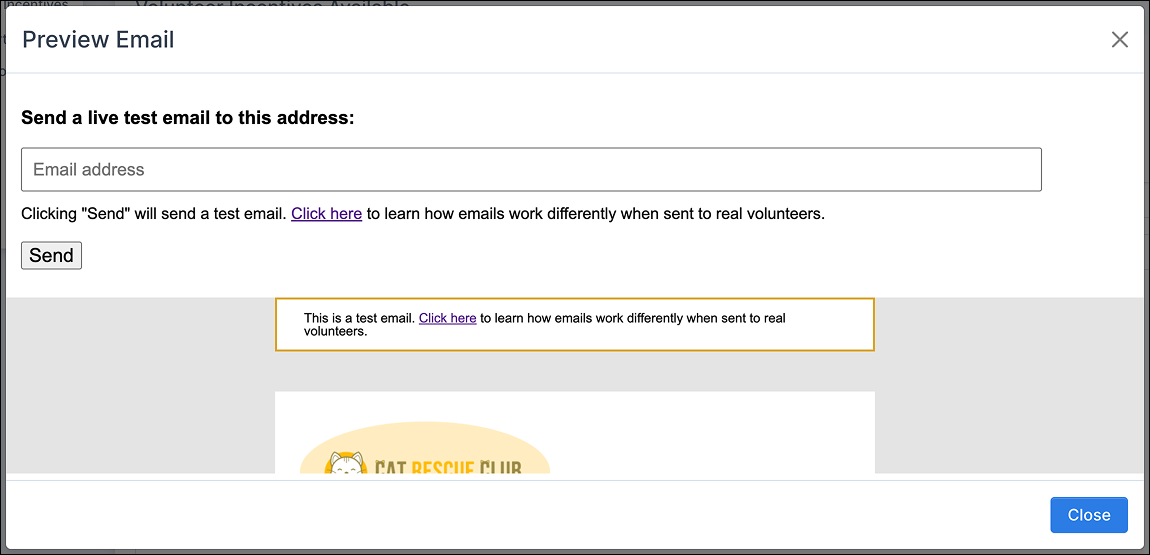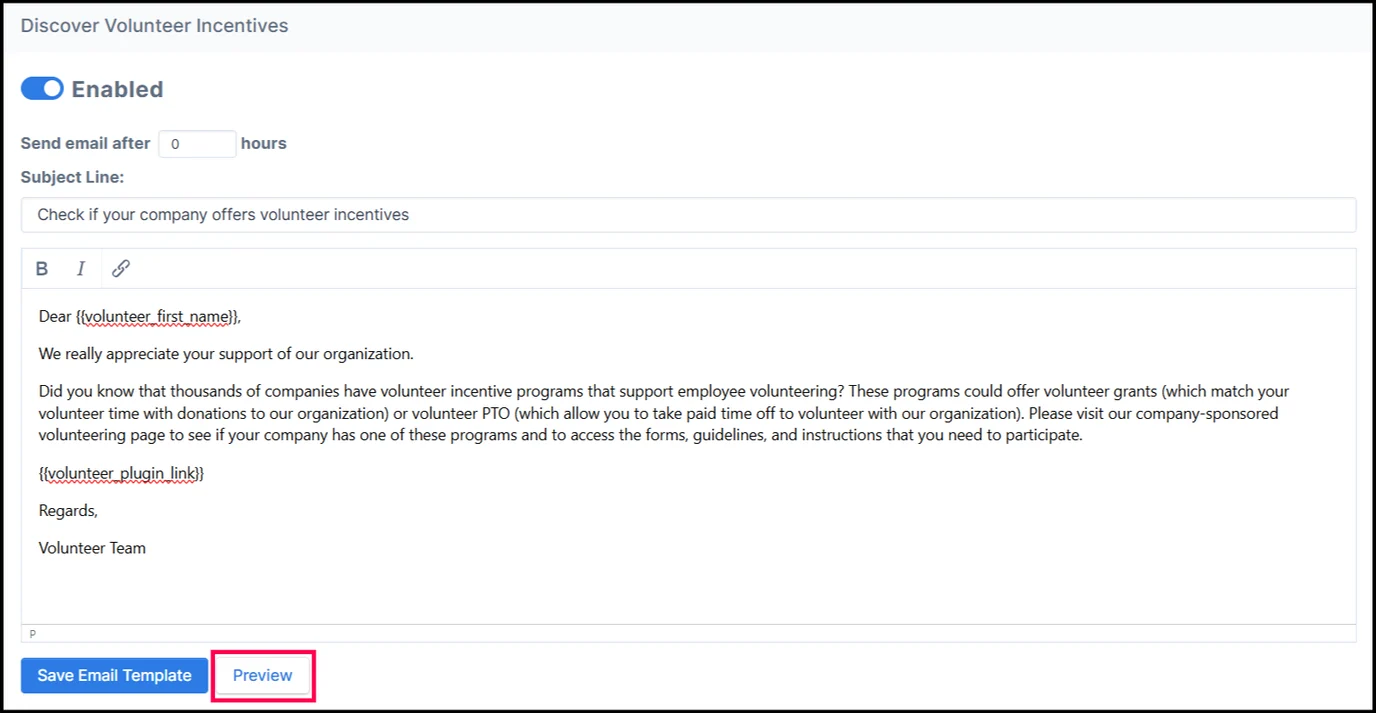This article explains how to preview email templates and send test emails for Volunteering emails in Double the Donation Volunteering. It covers the steps for previewing, editing, and troubleshooting test emails.
Volunteer Incentives Available Email Stream
Discover Volunteer Incentives Email Stream
Within your Double the Donation account, you can preview emails so you can view their appearance before automated emails get sent to your volunteers. Scroll to the sections below to see specific instructions for each email stream.
Sending a Test Email
To ensure your emails look good and function properly before sending them to volunteers, you can preview and send test emails.
How to Send a Test Email:
-
Click the "Preview" Button:
In your Double the Donation Volunteering account, select the “Preview” button for the email you want to check. -
Enter Email Address:
In the pop-up window, enter your email address to send the test email to yourself. You can also enter multiple email addresses, separated by a comma and space. -
Click Send:
Click the "Send" button, and the live saved copy of the email will be sent to you.
Tip: You can send test emails to multiple addresses for thorough testing by separating email addresses with a comma.
Editing Templates
If you want to make changes to any email template, follow these steps:
-
Close the Preview: Once you’ve previewed the email, exit the preview mode.
-
Make Edits: Edit the email as needed, whether that’s updating the content, changing variables, or adding custom information.
-
Save the Template: Don’t forget to click "Save Email Template" at the bottom to apply the changes.
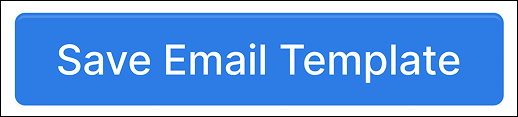
Volunteer Incentives Available Email Stream
The Volunteer Incentives Available stream contains three email templates that can be previewed:
-
Volunteer Incentives Available
-
Volunteer Grant Available
-
Volunteer Time Off (VTO) Available
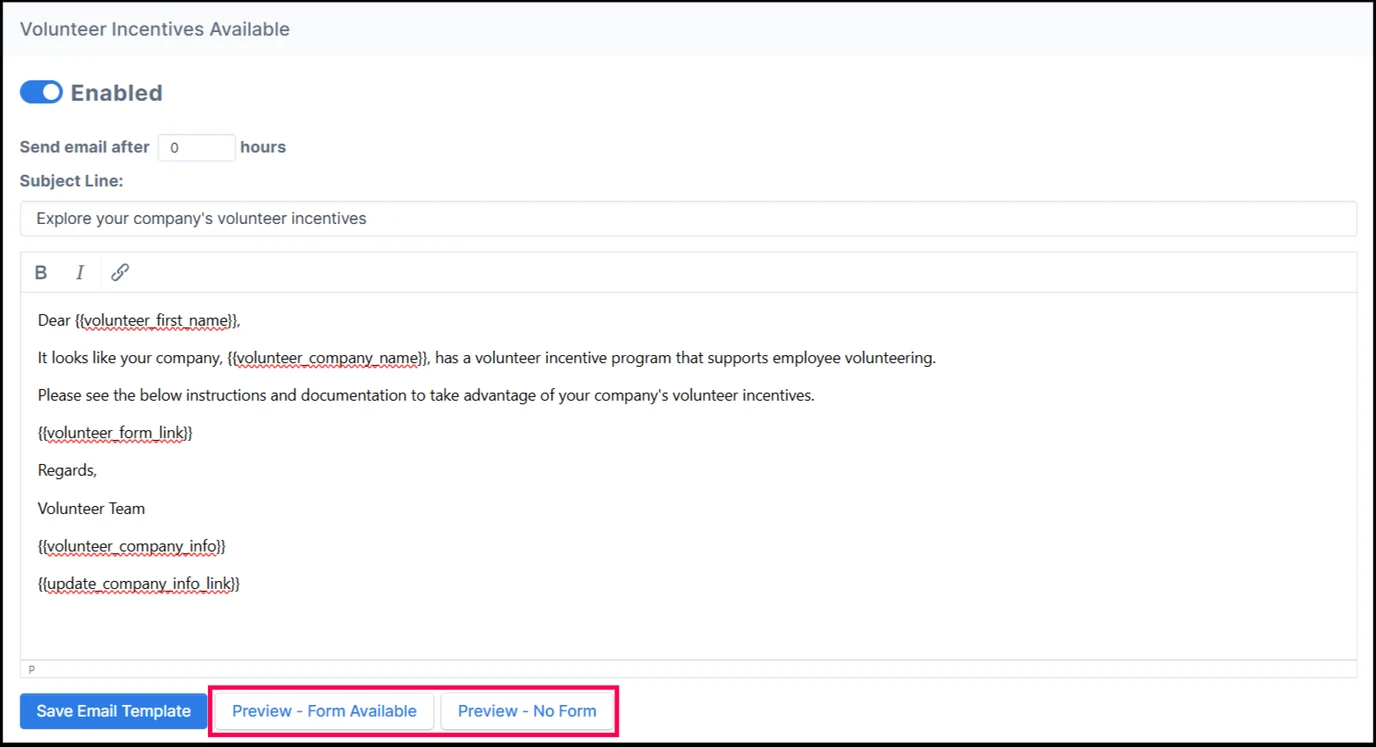
For the Volunteer Incentives Available stream, you'll find two preview options:
-
Preview - Form Available: Shows the email when an online form is available for Volunteer Grants or VTO.
-
Preview - No Form: Shows the email when no form is available.

Understanding the Preview Options:
-
Preview - Form Available: This means that the donor can access an online form to submit their Volunteer Grant or VTO request directly.
-
Preview - No Form: This means that no Volunteer Grant form or VTO form is available within the database, and the email will show a message indicating this.
Discover Volunteer Incentives Email Stream
The Discover Volunteer Incentives stream contains one email template that helps identify volunteers' employers when they haven’t specified it during registration or used a personal email address.
Tip: Enable this email stream to gather information on volunteers’ employers and encourage them to check for available volunteer incentives.
Test Emails: Troubleshooting
If you’re not receiving test emails or if they are delayed, there may be an issue with your CNAME setup or strict privacy settings within your email domain. Here's how to resolve it:
Steps to Troubleshoot Test Emails:
-
Confirm CNAME Setup:
Go to Settings → Email Settings and check if your CNAME records are correctly set up and validated. If you see "CNAME Not Found", complete the CNAME setup and try sending test emails again once validated. -
Check Privacy Settings:
If your domain uses strict privacy settings, test emails may be blocked. Contact your IT department to ensure unfamiliar email addresses are allowed. -
Allowlist IP Address:
Your IT team may need to add Double the Donation’s IP Address (167.89.92.40) to the Allowlist (previously called whitelisting). The corresponding domain is:-
o1.dtdsendgrid.doublethedonation.com
-
-
Send to Personal Email:
If the issue persists, try sending test emails to a personal email address outside your organization’s domain to bypass privacy restrictions.
To learn more about the CNAME setup process, you can take a look at our general CNAME setup guide here, or see if we have a CNAME guide specific to your DNS provider here.