Does Double the Donation integrate with Springboard?
This article walks through Double the Donation's integration with Springboard.
Step-by-Step: Integrate Double the Donation's Double the Donation Matching into Springboard
Springboard - Double the Donation Matching FAQs
Double the Donation is the industry-leading matching gifts automation solution for nonprofits and educational institutions to identify more matching gift revenue opportunities and drive more matches to completion. You’ll need a Double the Donation account to activate the matching gift functionality within this partner platform. Not a Double the Donation client? Schedule a demo at https://doublethedonation.com/demo-request/
Does Double the Donation integrate with GiveForms
Step 1 — Contact Your Springboard Customer Success Manager (CSM)
Your Springboard CSM must first activate the Double the Donation integration on your account.
To proceed, you will need:
-
Double the Donation Public API Key
-
Double the Donation Private API Key
Not sure how to find your API keys? Check out this article.
Step 2 — Edit Your Donation Form
Once the integration is activated by Springboard:
-
Navigate to the donation form where you want matching gift functionality.
-
Click Edit.
Step 3 — Enable Double the Donation
In the Fundraiser Settings section, check: Enable Double the Donation.
This enables matching gift automation and prepares your form for the search tool + confirmation plugin.
Step 4 — Confirm Field Mapping
Your Springboard CSM will help ensure the correct fields are mapped to the appropriate Opportunity fields.
This ensures donation and employer data sync correctly into Double the Donation Matching.
Step 5 — Add the Company Search Field to Your Form
In Form Components, place the: Double the Donation Company Search Field in the desired location within the form layout.
This field allows donors to identify their employer before submitting a donation.
Step 6 — Add the Confirmation Page Plugin
To display matching gift instructions after a donor completes their gift, insert the plugin by adding the confirmation token: [donation:dtd_confirmation_token]
This is required for the matching gift plugin to appear on the confirmation page.
Integration Complete
Once the steps above are completed:
-
The Double the Donation streamlined search tool appears on your donation form
-
The confirmation page plugin displays personalized match instructions
-
Donation records will flow into your Double the Donation Matching portal
OPTIONAL - Enabling Promise Creation within Springboard
Promise Creation automates creation of “promise” or “pledge” records when donors submit matching gift requests.
To enable Promise Creation:
Step 1 — Enable Promise Creation in Double the Donation
Go to Settings → Promise Creation in your Matching account.
Step 2 — Notify Your Springboard CSM
They will activate Promise Creation within Springboard and confirm Opportunity field mapping.
Springboard - Double the Donation Matching FAQs
Q: I don't have a Double the Donation Matching account. How do I get one?
A: Visit the Double the Donation demo request page to schedule a demo. Mention that you use Springboard in your demo request form.
Q: What Springboard fields need to be mapped to Opportunities?
A: Check in with your Springboard CSM to ensure all of the necessary Springboard fields are mapped to the appropriate Opportunities. The fields that require mapping are DTD ID and DTD Company ID. For promise creation, DTD Matched Amount, DTD Promise Amount, and DTD Status also need to be mapped.
Q: How can I activate promise creation?
A: To enable promise creation, navigate to your Double the Donation account and select “Promise Creation” under the Settings tab. Once promise creation is enabled, you can leverage Promise Creation with your Springboard integration. For more information, check out this article.
Q: Does the Double the Donation Matching streamlined company name search field appear on my donation form, or just on my confirmation page?
A: Currently, the Double the Donation Matching matching gift plugin only appears on the confirmation page. Please contact your Springboard account manager to request updates about any plans to add the search field to the donation form itself.
Q: Where else can I embed Double the Donation's plugin?
To embed the matching gift search tool, locate your embed code from your matching module. Full instructions are available here.
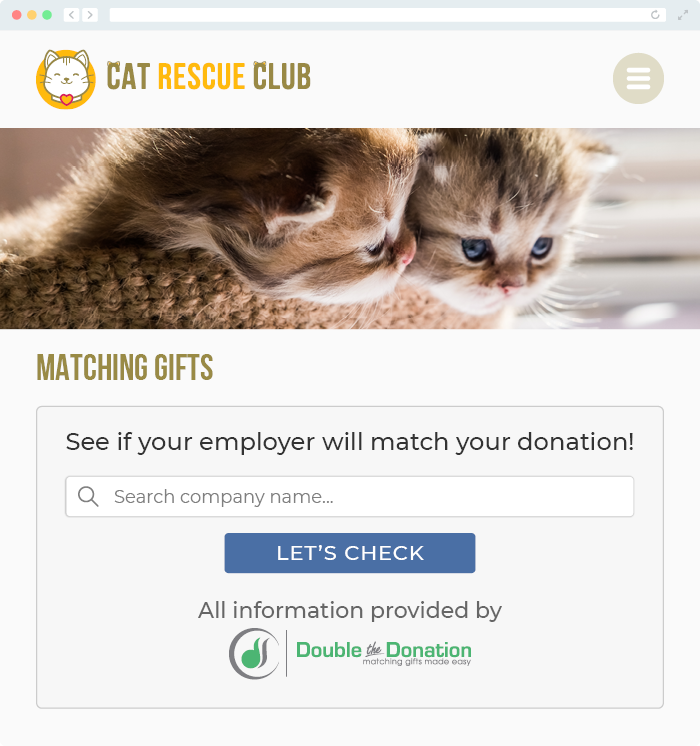
Q: Where can I learn more about the Double the Donation Matching and Springboard integration?
