Sending Manual Emails
This article explains the manual outreach functionality and how you can send manual emails to your donors. This is available for Double the Donation Matching.
Overview of Manual Email Functionality
After automated email outreach (such as the Match Eligible or Identification In Progress email streams) has completed, you may want to follow up with your donors using manual emails. These emails can be sent using pre-configured templates or customized content.
Key Benefits:
-
Timely follow-ups: You can ensure donors are reminded about matching gifts, particularly if the automated emails didn’t trigger action.
-
Donor engagement: Personalize the communication with tailored templates that match your nonprofit’s tone and needs.
How to Send a Manual Email Template
-
Navigate to the Donations tab in your Double the Donation account.
-
Click on the email address of the donor you wish to contact. The email will be highlighted in blue.

-
A Supporter Profile window will appear with an Emails section where you can select the Send Email button.

- You will be directed to select a template you want to send.
- An email preview will appear the second a template is chosen - you will also be prompted to make changes to the content if you wish, then you can click Update Preview to see the changes reflected.

-
Once you're satisfied with the content, click Send to send the email to the donor.

Available Manual Email Templates
There are 8 manual email templates available, which cover different stages of the matching gift process.
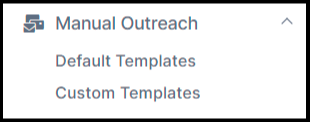
These templates allow you to quickly send targeted emails to your donors:
-
Thank You for Submitting Match: Acknowledge when a donor submits their matching gift request.
-
Matching Gift Funds Received: Inform a donor when you have received their matching gift.
-
Waiting for Employer Funds: Let the donor know that the match is in progress and awaiting employer funds.
-
Unable to Match Gift: Thank the donor even though their gift likely can’t be matched and suggest alternate ways to get their company involved.
-
Reminder to Submit Match: Ask a donor to submit a matching gift request if their employer matches.
-
See if Your Employer Will Match: A friendly prompt for a donor to check with their employer for matching gift eligibility.
-
See if Employer Will Match Before Fiscal Year End: A reminder for donors to submit their matching gift before the end of your fiscal year.
-
Encouraging Match Submission Before Fiscal Year End: A push to encourage donors to submit their matching gift request before the fiscal year ends.
Learn more about how to make edits to the manual email templates or create your email template here.
How to Send an Email to Multiple Donors
For bulk communication, use the bulk-sending feature in the Donations tab. This allows you to send manual emails to multiple donors at once.
