Getting Started: Registrations Table (Double the Donation Volunteering)
This article provides an overview of the Registrations Table in the Double the Donation Volunteering Standard module, including what data is displayed, how it flows into your account, and how you can sort and filter the table for better management.
How Data Flows Into Double the Donation
Training Video: How to Leverage Volunteer Email Streams
This feature is part of the Volunteering Standard plan. Click here to explore upgrading your plan.
Registrations Overview
The Registrations Table displays all volunteer registration records that flow into your Double the Donation account. This table includes key details about each volunteer’s registration and helps your organization track volunteer participation and identify opportunities for corporate volunteer grants or other workplace giving programs.
Key Data Points Displayed:
-
Date of Registration
-
First Name of the Volunteer
-
Last Name of the Volunteer
-
Campaign Name
-
Volunteer Email Address
-
Company Information
-
Volunteer Grant Information
-
Employer Identification
-
Phone Number
-
Emails
-
Registration ID
-
Source of Registration
-
Event Date

These records allow your organization to track volunteer participation and identify opportunities for corporate volunteer grants or other workplace giving programs.
How Data Flows Into Double the Donation:
Volunteer registration records are pulled into your account in one of two ways:
-
Through a Partner Integration:
If your organization uses a volunteer or registration platform that integrates with Double the Donation, registration data can flow in automatically. -
Via CSV Import:
You can manually upload volunteer registration records using a CSV file.
Learn More:
Company Name:
The Company Name column shows the volunteer’s employer if the donor has identified that they work for a company. This information can be pulled from your organization’s volunteer platform or the CSV import, depending on how the volunteer platform integrates with Double the Donation Volunteering.

Please note:
A company that is blue with a hyperlink is a company that is in Double the Donation's database.
A company that is black with no hyperlink is free-form text that doesn't match a company in Double the Donation's database.
You’ll be able to view an overview of the company by clicking on the company name under the “Company” column. When you select the company, a new window will pop up with an overview of the company, including:
-
Matching gift form
-
Guidelines
-
Match ratio
-
Min/max amounts matched by the company
-
Employee eligibility
-
Type of nonprofit eligible for a match
-
Company-Sponsored Volunteering Offered
-
Corporate Donation Offered for Volunteer Grants
-
Minimum Hours Required for Volunteer Grants
-
Volunteer grant information, if applicable
- Corporate Contacts

Additionally, in the Company Name column, available workplace giving programs are represented by tags:
-
MG = Matching Gifts
-
VG = Volunteer Grants
-
VTO = Volunteer Time Off
-
PG = Payroll Giving
-
Forms = Indicates a link to the form for matching gifts or volunteer grants.

Sorting and Filtering:
You can filter your registration records based on the following criteria:
-
Date of Registration
-
Event Date
-
Volunteer Grant Stage
-
Employer Identification

These filters help you narrow your view to specific timeframes or events, making it easier to follow up with specific volunteers or generate reports.
View this article to learn more about what the different volunteer statuses mean.
Email Insights:
Double the Donation Volunteering shows you how many emails associated with each donation have been delivered/opened/clicked/bounced.
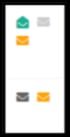
View this article to learn more about email insights and what email icons mean.
Source:
The Source column helps track where each donation originated. The options in the Source column include:
-
Partner Platform Name: If the donation entered Double the Donation Volunteering through a partner platform, the partner’s name will appear.
-
CSV Import: If the donation came through a CSV data import, CSV Import will be listed in the Source column.
-
API: Donations that entered through APIs will show as API in the Source column.
This visibility helps your team understand how volunteers are engaging and through which channels.
Training Video: How to Leverage Volunteer Email Streams
