Does Double the Donation integrate with Virtuous Raise (formerly RaiseDonors)?
This article walks through Double the Donation's integration with Virtuous Raise.
Step-by-Step: Integrate Double the Donation Matching into Virtuous Raise
Virtuous Raise - Double the Donation FAQs
Double the Donation is the industry-leading matching gifts automation solution for nonprofits and educational institutions to identify more matching gift revenue opportunities and drive more matches to completion. You’ll need a Double the Donation account to activate the matching gift functionality within this partner platform. Not a Double the Donation client? Schedule a demo at https://doublethedonation.com/demo-request/.
Step-by-Step: Integrate Double the Donation Matching Virtuous Raise
Step 1 — Log In
Log in to Virtuous Raise.
Step 2 — Open Integrations
-
Click Settings (gear icon, top-right).
-
Select System Settings.
-
Under System Settings, click Integrations.
Step 3 — Select Double the Donation
In the Integrations list, select Double the Donation.
Step 4 — Enter API Keys and Activate
-
Paste your Public API Key and Private API Key
(from Double the Donation Matching → Settings → API Keys). -
Set the integration to Active.
-
(Optional) Choose whether test transactions should also sync.
-
Click Save Changes.
Step 5 — Open the Giving Form
Navigate to the giving form where you want the employer search to appear.
Step 6 — Add the Double the Donation Component
-
Click a section and select + Add Component.
-
Choose Giving.
-
Drag and drop the Double the Donation component to the desired location on the form.
Best-practice placement: Near donor contact fields (name/email).
Step 7 — Save and Preview
Save the form and preview to confirm the employer search displays correctly.

Integration Complete
Once configured:
-
The employer search appears on Virtuous Raise donation forms
-
Matching-gift information appears on the confirmation screen
-
Donation records sync into Double the Donation Matching
Virtuous Raise - Double the Donation FAQs
Q: I don’t have a Double the Donation account. How do I get one?
A: If you do not have an account then, you will see a Double the Donation contact form when following the steps above. You can enter your contact information, and Double the Donation will get you set up. Alternatively, you can visit https://doublethedonation.com/demo-request/ to request a demo. Make sure to mention that you use Virtuous Raise in your demo request form.
Q: Where do I find my Double the Donation API keys?
A: These credentials will be provided to you when you sign up for Double the Donation Matching. You can also access them from your Double the Donation Matching dashboard.
Q: Where can I embed Double the Donation's matching gift search plugin?
A: We recommend creating a dedicated matching gift page on your website. This page will help all website visitors, not just those on your donation form, understand matching gift programs and easily find their company’s matching gift guidelines and forms.
To embed the matching gift search tool, locate your embed code from your matching module. Full instructions are available here.
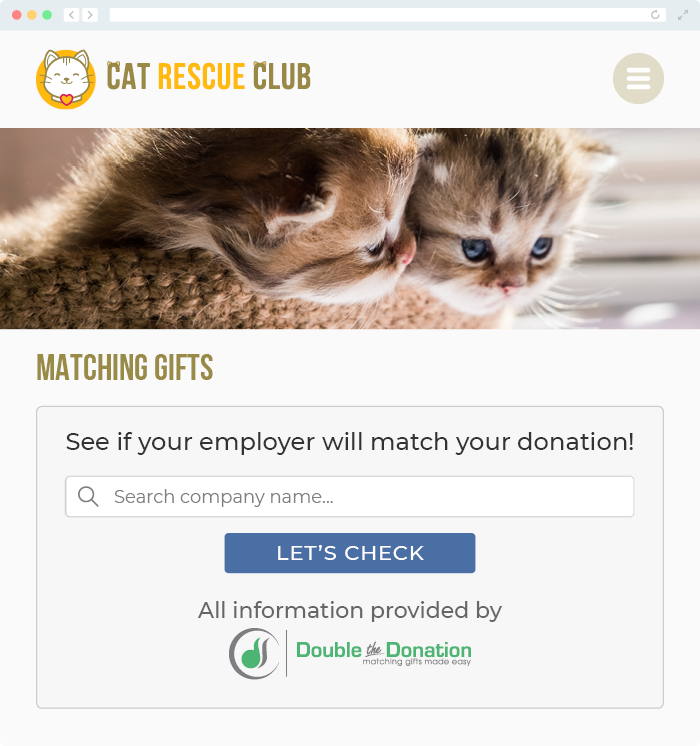
Q: Where can I learn more about the Double the Donation Matching and Virtuous Raise integration?
A: Navigate to our partner landing page to learn how Double the Donation Matching and Virtuous Raise can increase your matching gift revenue!
