Does Double the Donation Integrate with OneCause?
This article walks through Double the Donation's integration with OneCause's Peer-to-Peer tools.
Step-by-Step: Integrate Double the Donation Matching into OneCause
OneCause - Double the Donation FAQs
Double the Donation is the industry-leading matching gifts automation solution for nonprofits and educational institutions to identify more matching gift revenue opportunities and drive more matches to completion. You’ll need a Double the Donation account to activate the matching gift functionality within this partner platform. Not a Double the Donation client? Schedule a demo at https://doublethedonation.com/demo-request/.
Step 1 — Log In as a Client Administrator
Log in to OneCause using the Client Administrator Login.
Step 2 — Enter Double the Donation API Keys
-
From the left sidebar, select Organization.
-
Click Employer Matching.
-
Choose Double the Donation as your employer matching partner.
-
Enter your Public API Key and Private API Key
(from Double the Donation Matching → Settings → API Keys).-
Not sure how to find your API keys? Check out this article.
-
-
Click Save.

Step 3 — Select the Campaign to Activate Matching Gifts
-
Navigate to Campaigns in the left menu.
-
Select the fundraising campaign where you want matching gifts enabled.

Step 4 — Enable Employer Matching on the Campaign
-
Under Configure Campaign, click Settings.
-
Open Donation Options.
-
Check the box labeled Prompt employer for match.
-
Save changes.

Integration Complete
Once enabled:
-
The employer search field appears between donor information and billing details

-
The confirmation-page plugin appears after donation
.png?width=670&height=455&name=Confirmation%20page%20plugin-OneCause%20integration%20(1).png)
-
Donation records flow into Double the Donation Matching
OneCause - Double the Donation FAQs
Q: I don't have a Double the Donation account. How do I get one?
A: Visit the Double the Donation demo request page to schedule a demo. Mention that you use OneCause in your demo request form.
Q: I'm an existing Double the Donation Matching client. Where do I find my credentials?
A: Login to your Double the Donation Matching portal at https://doublethedonation.com/members/login/. Navigate to "Settings" and then "API Keys." You will enter your public and private API keys into OneCause, as illustrated in Step #2.
Q: Where can I embed the Double the Donation's plugin?
A: We recommend creating a dedicated matching gift page on your website. This page will help all website visitors, not just those on your donation form, understand matching gift programs and easily find their company’s matching gift guidelines and forms.
To embed the matching gift search tool, locate your embed code from your matching module. Full instructions are available here.
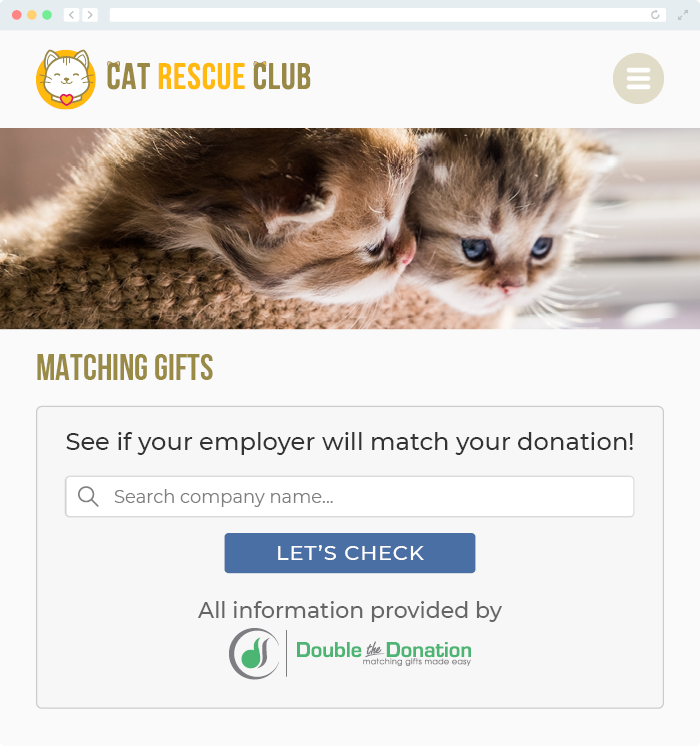
Q: Where can I learn more about the Double the Donation Matching and OneCause integration?
A: Navigate to our partner landing page to learn how Double the Donation Matching and OneCause can increase your matching gift revenue!
