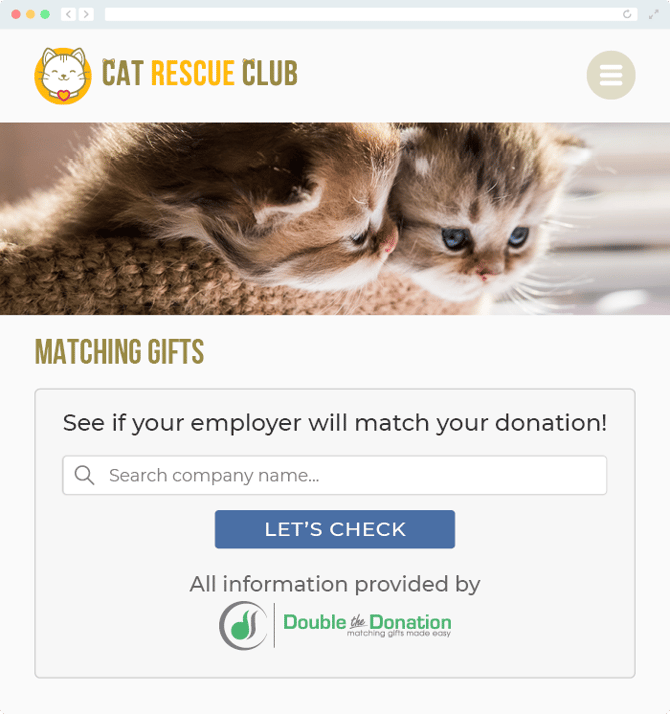Does Double the Donation Integrate with ClickBid?
This article explains the integration between Double the Donation and ClickBid, providing a step-by-step guide to setting up and using the integration for matching gifts.
Step-by-Step: Integrate Double the Donation Matching into ClickBid
ClickBid - Double the Donation FAQs
Double the Donation is the industry-leading matching gifts automation solution for nonprofits and educational institutions to identify more matching gift revenue opportunities and drive more matches to completion. You’ll need a Double the Donation account to activate the matching gift functionality within this partner platform. Not a Double the Donation client? Schedule a demo at https://doublethedonation.com/demo-request/.
Step-by-Step: Integrate Double the Donation Matching into ClickBid
Step 1 — Enable Matching Gifts at Checkout
-
In ClickBid, go to Software Settings → Auction Settings → Payment.
-
Find Show Double the Donation at Checkout.
-
Change the dropdown from No to Sign-up Available Here.
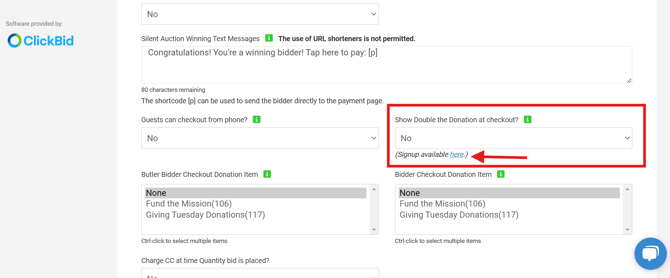
Step 2 — Connect Double the Donation (API Keys)
-
Navigate to Integrations in ClickBid.
-
Select Dashboard, then choose the Double the Donation module.
-
Enter your Public API Key and Private API Key (from Double the Donation → Settings → API Keys).
-
Not sure how to find your API keys? Check out this article.
-
-
Click Connect.
-1.png?width=670&height=388&name=image%20(3)-1.png)
Step 3 — Activate the Integration
-
Return to Software Settings → Auction Settings → Payment.
-
Set Show Double the Donation at Checkout to Yes.
.png?width=670&height=346&name=image%20(5).png)
Step 4 — Confirm Activation
You’re all set. The integration is now active on ClickBid Virtual Venue forms.
ClickBid - Double the Donation FAQs
Q: I don’t have a Double the Donation Matching account. How do I get one?
A: Visit the Double the Donation demo request page to schedule a demo. Mention that you use ClickBid in your demo request form.
Q: Where can I embed Double the Donation’s matching gift search plugin?
A: We recommend creating a dedicated matching gift page on your website. This page will help all website visitors, not just those on your donation form, understand matching gift programs and easily find their company’s matching gift guidelines and forms.
To embed the matching gift search tool, locate your embed code from your matching module. Full instructions are available here.