Does Double the Donation integrate with Blackbaud BBIS?
This article walks through Double the Donation's integration with Blackbaud BBIS.
Access Your Double the Donation Public API Key
Blackbaud BBIS-Double the Donation FAQs
Double the Donation is the industry-leading matching gifts automation solution for nonprofits and educational institutions to identify more matching gift revenue opportunities and drive more matches to completion. You’ll need a Double the Donation account to activate the matching gift functionality within this partner platform. Not a Double the Donation client? Schedule a demo at https://doublethedonation.com/demo-request/.
Step-by-Step: Integrating Double the Donation Matching company search field into Blackbaud BBIS donation form
If you are adding DTD tools to Blackbaud Payment 2.0, contact support@doublethedonation.com to add the Streamlined Search Tool to your donation form.
Step 1 — Create a New Part
-
In BBIS, click Create → New Part.
-
Name the part “Double the Donation Matching Gifts.”
-
Select Next.

Part type requirement:
-
Choose Content Management → Unformatted Text.

Step 2 — Paste the Embed Code
-
In Double the Donation Matching, go to Settings → API Keys.
-
Under Embed Codes for Setup, select Blackbaud NetCommunity / Blackbaud BBIS.
-
Copy the embed code.

-
Paste it into the New Part editor.
-
Click Save.
Step 3 — Open or Create a Donation Form
-
Select Site Explorer → Pages & Templates.
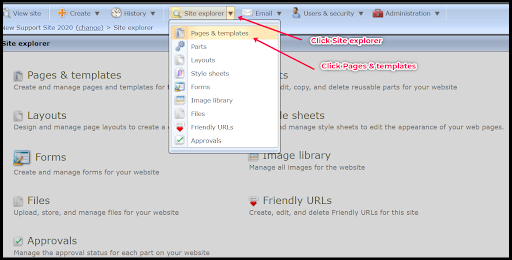
-
Create a new donation form or open an existing one.
-
Click the gear icon → Edit.
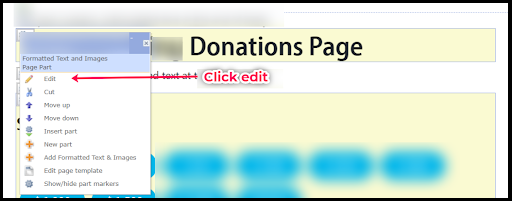
Step 4 — Enable Matching Gifts
In the Edit menu:
-
Ensure Allow matching gifts is checked.

Step 5 — Insert the Double the Donation Part
-
Click the gear icon → Insert part.

-
Select Double the Donation Matching Gifts.
-
Click Select.

Result
-
Employer company search appears in the Matching Gifts section
-
Donors can search for their employer during checkout
-
Example:
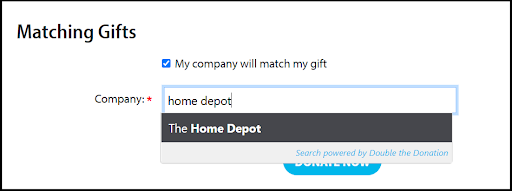
Step-by-Step: Integrate Double the Donation's Matching Gift Search Plugin into Blackbaud BBIS Confirmation Screen
Step 6 — Copy the Plugin Code
In Double the Donation Matching:
-
Go to Settings → Plugin Settings.
-
Copy the red plugin HTML code.
Step 7 — Edit the Confirmation Screen
-
In BBIS, click the gear icon → Edit on the donation form.

-
Scroll to Confirmation Screen Options.
-
-
If using the default confirmation screen, no action is required.
-
If using a custom confirmation screen, select View → Code.
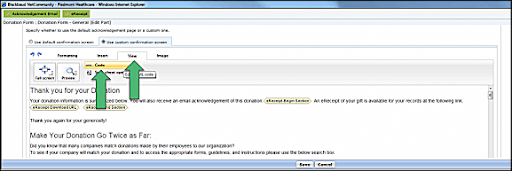
-
Step 8 — Paste the Plugin Code
-
Locate where you want matching-gift content to appear.
-
Paste the Double the Donation plugin embed code into the HTML source.
-
Click Save.
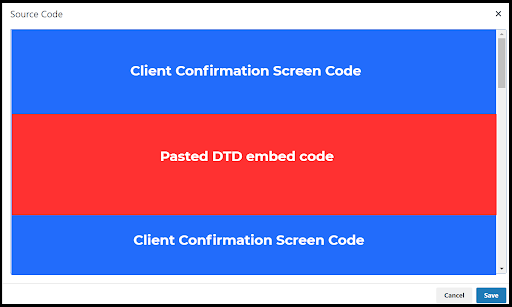
Note: We recommend including the following text:
- A header for matching gifts
- Sample text: "Make Your Donation Go Twice as Far"
- Some information on matching gifts
- Sample text: "Did you know that many companies match donations made by their employees to our organization? To see if your company will match your donation and to access the appropriate forms, guidelines, and instructions, please use the search box below."
- If you’d prefer to add the plugin as an iframe, Double the Donation's matching gift iFrame:
- HTML code is <iframe height=“300”
src=https://doublethedonation.com/api/iframe/insert-your-api-key
width=“600”></iframe>
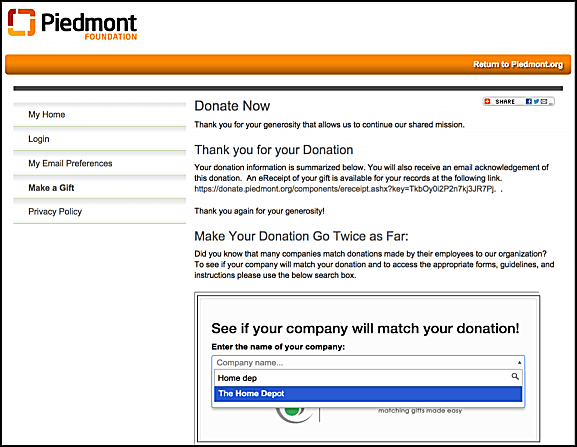
You're all set! Double the Donation Matching is now active on your form.
Access Your Double the Donation Public API Key
If using the iframe option, you’ll need to insert your API key into the iframe:
-
Log in at https://doublethedonation.com/members/.
-
Navigate to Settings → API Keys.
-
Copy your Public API Key.
Blackbaud BBIS-Double the Donation FAQs
Q: I don’t have a Double the Donation Matching account. How do I get one?
A: Visit the Double the Donation demo request page to schedule a demo. Mention that you use BBIS in your demo request form.
Q: I followed the instructions above and made a test donation. When looking for the test donation in my Double the Donation Matching account, it appears First/Last Name and/or email address are missing from the donation information. How do I resolve this?
A: This usually means the form has some non-standard naming conventions and our internal embed script is having a hard time scraping the page. Contact support@doublethedonation.com to troubleshoot.
Q: Where else can I embed Double the Donation's plugin?
A: We recommend creating a dedicated matching gift page on your website. This page will help all website visitors, not just those on your donation form, understand matching gift programs and easily find their company’s matching gift guidelines and forms.
To embed the matching gift search tool, locate your embed code from your matching module. Full instructions are available here.
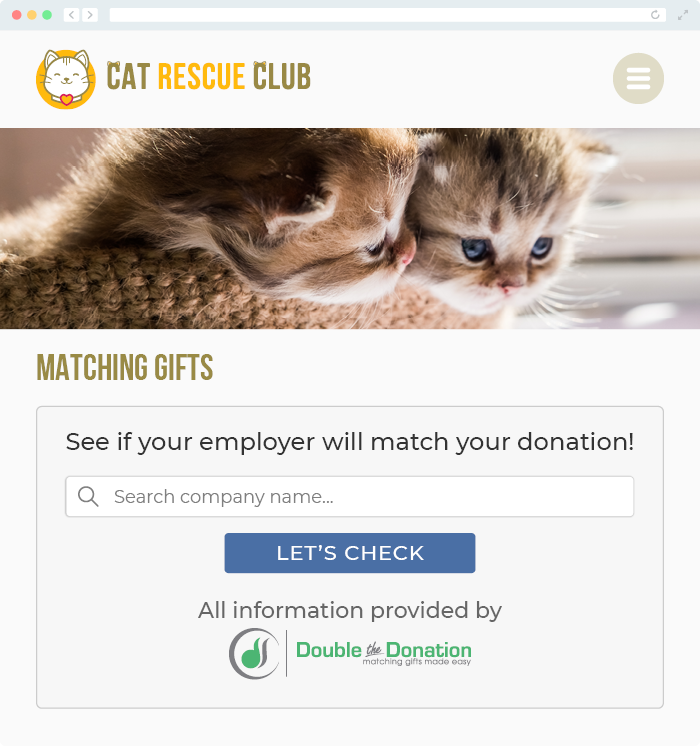
Q: Where can I learn more about the Double the Donation Matching and BBIS integration?
A: Navigate to our partner landing page to learn how Double the Donation Matching and Blackbaud can increase your matching gift revenue!
