Data Import for DTD Volunteering
This guide outlines the process for importing volunteer registrations into the Double the Donation Volunteering module using a CSV file.
Instructions for Completing a Data Import
Step 1. Add New Records
Step 2. Upload and Map CSV File
Step 3. Map Companies
Step 4. Review Import Summary
Step 5. Send Emails
Updating Records through Data Import
This feature is part of the Volunteering Standard plan. Click here to explore upgrading your plan.
Data Import
The Data Import feature allows you to manually upload offline or historical volunteer registrations so that automated corporate volunteer incentive emails can be sent to those volunteers.
The import process is a multi-step wizard, which includes:
-
Add New Records.
-
Upload and Map CSV File.
-
Map Companies
-
Review Import Summary
-
Send Emails.
You can track your progress using a progress bar and start the import over at some steps.
Instructions for Completing a Data Import
To begin the import process, navigate in your Volunteering Standard module to Data Import/Export --> Data Import.

Follow the steps below to navigate through the import wizard. At the bottom of each step, you will have the ability to:
-
Track your progress using the progress bar
-
Proceed to the next step using the blue button
-
[At some steps] Start your import over using the grey button
-
Preview the next step using the text above the progress bar
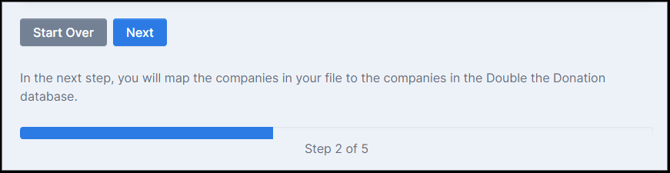
Step 1: Add New Records
- In this step, select "Add New Records" to import new volunteer registrations. Selecting this option means duplicates will be skipped. The ability to update existing records will be available in a later release.

Step 2: Upload and Map CSV File
- In this step, you will upload your CSV file and map its fields to the fields in Double the Donation.

CSV File Requirements
- The columns in your CSV file MUST match the formatting of the sample CSV file provided in your account, or the records will not be imported properly.
You can view this sample CSV file in a Google sheet or Excel file to see the correct columns that need to be included.
The CSV file must include the following column titles exactly as they appear in the sample file:
-
Identifier
- Campaign Name
-
Email
-
Phone Number
-
First Name
-
Last Name
-
Company Name
-
Registration Timestamp (Please note: The date needs to be formatted as MM/DD/YYYY or YYYY-MM-DD. See "FAQs" below for more information.)
- Event Timestamp (Please note: The date needs to be formatted as MM/DD/YYYY or YYYY-MM-DD. See "FAQs" below for more information.)
"Registration Timestamp" v. "Event Timestamp": The Registration Timestamp field refers to when your volunteer submitted their volunteer registration. The Event Timestamp references the day of the volunteer event.
Example: On March 1st, Sally signed up to volunteer for an event taking place on March 28th. The Registration Timestamp would be 03/01/2025, and the Event Timestamp would be 03/28/2025.
Uploading and Mapping Fields
- Drag and drop your CSV file, or click the upload box to select it from your computer. Once uploaded, you can confirm the file name and the number of records found.
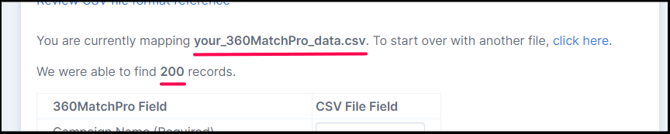
- When you have confirmed that the right file was uploaded, it's time to map the fields in your CSV file to the fields in Double the Donation Volunteering.
-
If you have used the exact column headers in your CSV file as in the sample CSV file, Double the Donation Volunteering will automatically map your fields for you.
-
If your CSV file headers do not match the sample CSV file exactly, you will need to manually map your fields using the table presented to you.
-

Preview records
- After mapping your fields, select "Preview Records" to review the first 1-10 rows. Correct any improperly mapped fields and select "Preview Records" again to confirm before moving to the next step.
Step 3: Map Companies
- Double the Donation Volunteering attempts to map company names from your CSV to those in its database and provides a confidence score.
-
Recommendation: Keep any company names with a score equal to or above 15.
-
Keep/Uncheck: You can individually check or uncheck the 'Keep' box for each entry.
-
Threshold: Use the "Threshold" text entry field to check all entries meeting or exceeding a specific score, or use "Uncheck All" to start over.
-
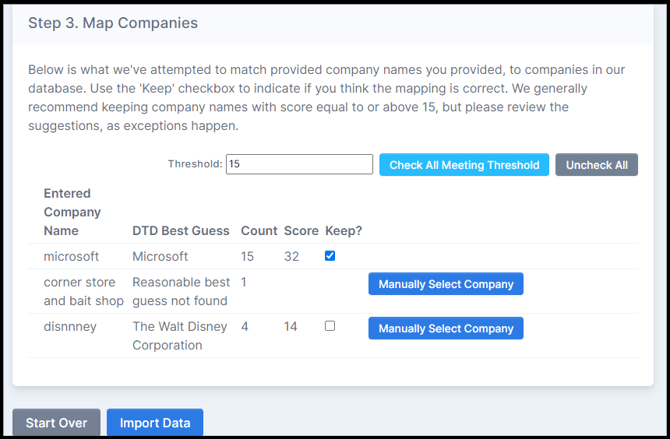
- If the system cannot find a good match (e.g., displays "Reasonable best guess not found") or does not display the company you wish to map to that record, you can manually select the company.
- Select the "Manually Select Company" button, and a company search tool will appear.

- Use the search tool to select the correct company.

- If you select the wrong company, use the "Clear Manual Selection" hyperlink to reset your search.

- Select the "Manually Select Company" button, and a company search tool will appear.
To learn more about Mapping Companies, see this article.
Import data
- Once mapping is complete, select "Import Data". Your records will then be imported into Double the Donation Volunteering.
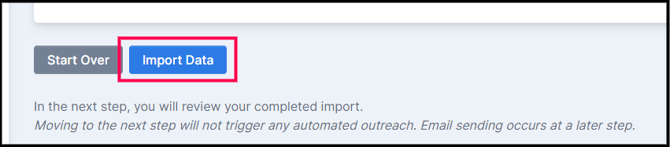
Step 4: Review Import Summary
- Review the import summary, which details the number of records: Imported, Updated, Ineligible, Failed, and Duplicates.
- If there are significant errors, select "Download errors" in the "Details" column for more information.
- You can always navigate to "Import History" to view the summary of all your data imports.
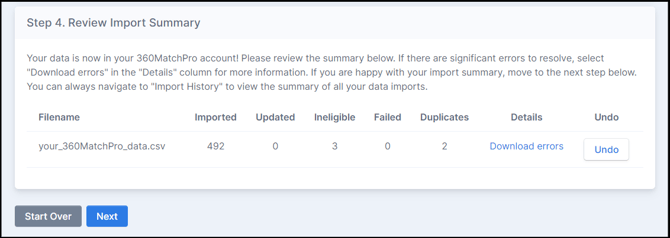
Step 5: Send Emails
- This is the final step to reach out to volunteers about their volunteer incentives using automated outreach streams.
-
No emails will be sent until you select the "Send Email" buttons.
- Selecting "Send Email" enrolls the imported volunteers into your existing configured automated outreach streams.
- Emails sent will follow your account's configuration settings (e.g., sending limits).
-

To learn more about Triggering Outreach, see this article.
To learn more about what happens after import, see this article.
To learn more about how to leverage volunteer email streams, watch this video.
Undoing a CSV Import
If you imported a CSV file by mistake, you can undo it by clicking the red "Undo" button.
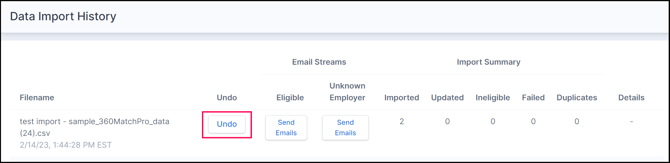
You can only undo a CSV Import BEFORE you send out automated matching gift emails. If you send out automated matching gift emails, you can't do so after completing that process.
Import History
- You can always view your organization's import history. Navigate to Data Import/Export --> Import History.
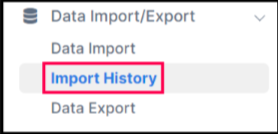
To import another CSV file, click on "Import Another CSV File."
Error Reporting
If your CSV upload resulted in errors, you can download an error report.
-
Navigate to Import History.
-
Locate the row of your import and select the "Download errors" link in the "Details" column.

The downloaded file is a replica of your uploaded file with an additional column, "error-message," appended to the right.The possible values in that column are:
- duplicate - The donation identifier already exists in Double the Donation Matching. This record will not be imported. [Only applicable if you're uploading a new file, not updating records.]
- not found - The donation identifier does not exist in Double the Donation Matching. This record will not be imported. [Only applicable if you're updating records, not uploading a new file.]
FAQs:
Q: Why is my CSV file failing to import?
A: One common reason your CSV file may fail to import is if you are missing a required column in your file. The columns that must be included are:
- Campaign
- Identifier
- Amount
- First Name
- Last Name
- Timestamp
If your file still fails to upload, please reach out to support@doublethedonation.com to find a solution.
Q: What happens if I upload timestamps using an incorrect format?
A: If your timestamp is not formatted the same as the timestamp in the sample file, your file will still be imported (as long as there are no other issues with the file). The following will also occur:
- All incorrectly formatted timestamps will be changed to the date and time you uploaded your file.
- All rows with incorrectly formatted timestamps will be marked with errors in your error download file.
It is highly recommended to undo the import, fix the timestamp format, and reupload to ensure all records in Double the Donation Volunteering are accurate
Training Video: CSV Import
