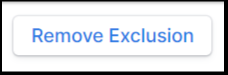This article explains how to hide specific companies from appearing in the Double the Donation matching gift search tool using company-specific exclusions.
What is Company-Specific Exclusion?
You can use company-specific exclusions within your Double the Donation account to prevent certain companies from showing up in the matching gift search tool on your website. This is useful when a company is not eligible for matching gifts through your organization, or if you simply want to exclude them from appearing in searches.
Key Points to Remember:
-
Donor Experience: When a company is excluded, it will not appear in the matching gift search tool for donors on your dedicated matching gift page or any other location on your website.
-
Streamlined Search: Excluded companies will still show up in the streamlined search on your donation forms, ensuring they don’t affect the broader user experience.
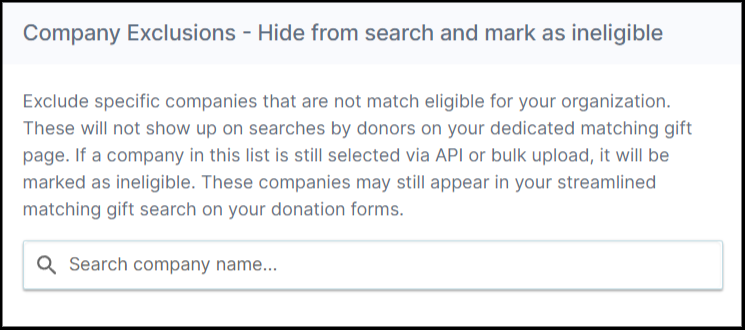
How to Add a Company to the Exclusion List
To hide a company from the matching gift search, follow these steps:
-
Search for the Company:
-
Start typing the company name in the "Search company name..." field.
-
Select the company from the dropdown list or press Enter.
-
-
Add the Company to the Exclusion List:
-
Once the company is selected, it will be marked as excluded and will not show up in the matching gift search tool.
-
How to Remove a Company from the Exclusion List
To remove a company that is already excluded:
-
Locate the Company in the Exclusion List:
-
Find the company in your excluded companies list.
-
-
Remove the Company:
-
Press the "Remove Exclusion" button next to the company you want to remove.
-
This will allow the company to reappear in the matching gift search tool on your website.