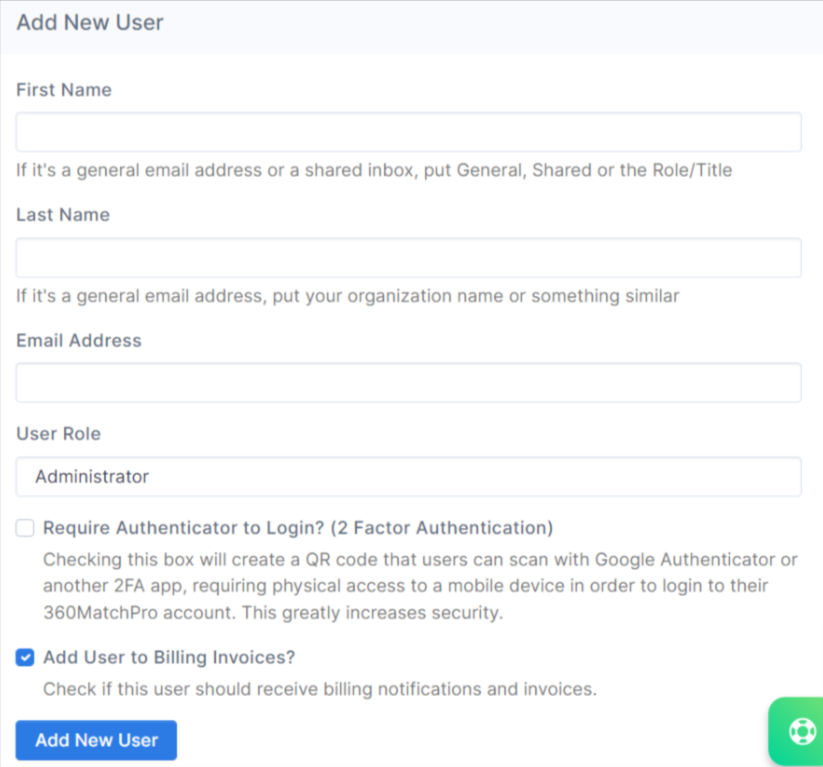This article provides an overview of the User Management tab in 360MatchPro and how you can add, remove, and manage users on your 360MatchPro account.
Training Video: User Management
User Management
It's important to give login access to team members within your organization, so they are aware of 360MatchPro and what the software does for your organization. Often you have to give access to multiple departments in your organization including technical, development, fundraising, marketing, etc. You can add an unlimited number of users from your organization to your 360MatchPro account portal. We recommend adding AT LEAST 3 users to your account to start but feel free to add more.
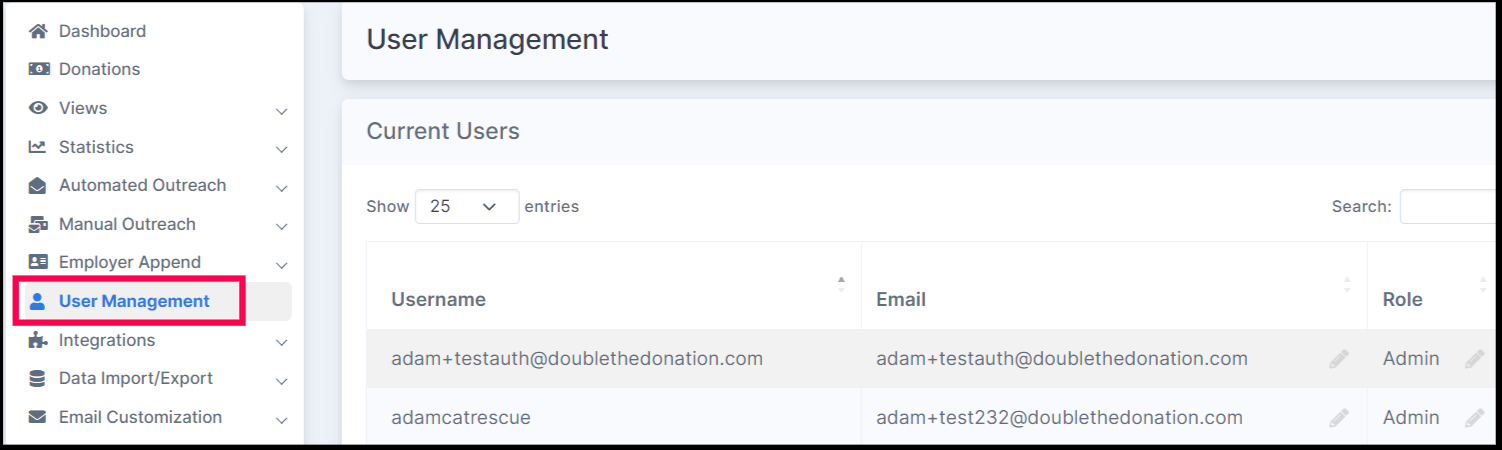
Send Password Reset Emails
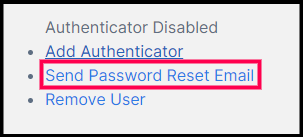
Read this article on the process for regaining access if a user is locked out of the account.
Remove Users
If you need to remove a user from your organization's account, go to the Actions column on the corresponding row for the user and click on the blue link that says "Remove User."

Add New Users
You can add new users to your account by including the following information:
-
First and Last Name
-
Email Address
-
User Role
The three different User Roles include:
-
Administrator
-
Edit
-
View only
View this article on the different user roles and their level of access.
Once you add the new user, an email will be sent to the new user titled "Double the Donation New User" from support@doublethedonation.com. They will have to log in within 24 hours or the link will expire. Their email address will be their username.
You can require an authenticator if you'd like to add a higher level of security to your login access.
To learn about using two-factor authentication for a higher level of security, view this article.