This article Double the Donation's recommended approach for testing custom integrations.
User Stories: Donation Records
If you've just completed a custom integration with your donation form/confirmation page, we strongly recommend you test for the following scenarios. While we can't address every specific scenario as many of them are dependent on your specific implementation, testing and passing the following should catch 95%+ of any issues that we hear or see from our nonprofit clients and significantly increase the likelihood that everything is implemented correctly.
Note: These may or may not be applicable for every single technology partner/donation form / peer-to-peer platform that Double the Donation has integrated with as each platform we work with has configured their 360MatchPro integration slightly differently.
Let's look at user stories for David, a donor submitting a donation online.
GIVEN I have completed the rest of the online donation process properlyWHEN I provide a corporate email address for a company that has a matching gift program in the standard “Email” field of the donation formTHEN I am presented with the DTD matching gift plugin on the confirmation page, populated with the matching gift database information for the company in the DTD database that matches the corporate email domain I providedAND THEN I receive an automated email from 360MatchPro containing the matching gift database information for the company in the DTD database that matches the corporate email domain I providedAND THEN my transaction record appears in the 360MatchPro portal with my company name populated in the “Company” column and the status “Waiting for Donor” populated in the “Status” column
GIVEN I have completed the rest of the online donation process properlyWHEN I provide a non-corporate email address in the standard “Email” field of the donation formAND WHEN I use the DTD streamlined search field and select my company nameTHEN I am presented with the DTD matching gift plugin on the confirmation page, populated with the matching gift database information for the company in the DTD database that I self-reportedAND THEN I receive an automated email from 360MatchPro containing the matching gift database information for the company in the DTD database that I self-reportedAND THEN my transaction record appears in the 360MatchPro portal with my company name populated in the “Company” column and the status “Waiting for Donor” populated in the “Status” columnOR WHEN I provide a non-corporate email address in the standard “Email” field of the donation forAND WHEN I do not use the DTD streamlined search fieldTHEN I am presented with the DTD matching gift plugin on the confirmation page, which is blank and prompts me to search my company nameAND THEN I use the plugin to search and select my company name, which populates the matching gift database information for the company in the DTD database that I self-reportedAND THEN I receive an automated email from 360MatchPro containing the matching gift database information for the company in the DTD database that I self-reportedAND THEN my transaction record appears in the 360MatchPro portal with my company name populated in the “Company” column and the status “Waiting for Donor” populated in the “Status” column
GIVEN I have completed the rest of the online donation process properlyWHEN I provide a non-corporate email address in the standard “Email” field of the donation formAND WHEN I do not use the DTD streamlined search fieldAND WHEN I do not use the matching gift plugin to search and select my company nameTHEN I receive an automated email from 360MatchPro prompting me to check my matching gift eligibilityAND THEN my transaction record appears in the 360MatchPro portal the “Company” column blank and the status “Unknown Employer” populated in the “Status” columnAND THEN I follow the instructions in the automated email and select my company nameAND THEN my transaction record appears in the 360MatchPro portal with my company name populated in the “Company” column and the status “Waiting for Donor” populated in the “Status” column
GIVEN My donation is linked to my constituent recordAND GIVEN I have a corporate email address associated with my constituent recordWHEN my donation is entered into the CRMTHEN I receive an automated email from 360MatchPro containing the matching gift database information for the company in the DTD database that matches the corporate email domain associated with my constituent recordAND THEN my transaction record appears in the 360MatchPro portal with my company name populated in the “Company” column and the status “Waiting for Donor” populated in the “Status” column
GIVEN My donation is linked to my constituent recordAND GIVEN I have a non-corporate email address associated with my constituent recordWHEN my donation is entered into the CRMTHEN I receive an automated email from 360MatchPro prompting me to check my matching gift eligibilityAND THEN my transaction record appears in the 360MatchPro portal the “Company” column blank and the status “Unknown Employer” populated in the “Status” column
GIVEN My donation is linked to my constituent recordAND GIVEN I have no email address associated with my constituent recordOR GIVEN I do not have a constituent recordOR GIVEN My donation is not linked to my constituent recordWHEN my donation is entered into the CRMTHEN my transaction record appears in the 360MatchPro portal the “Company” column blank and the status “Unknown Employer” populated in the “Status” column